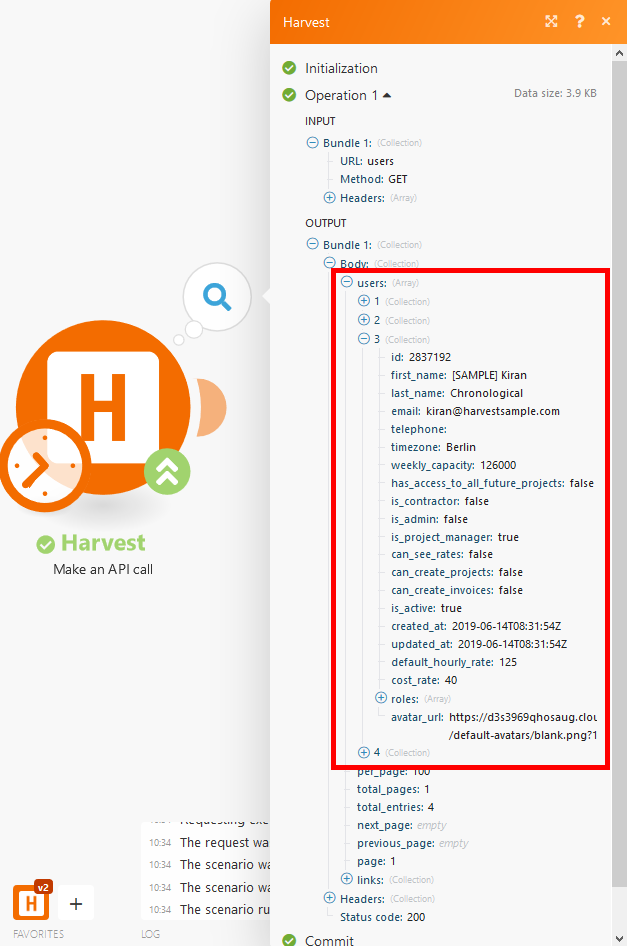Harvest
Version Latest
Here is the documentation of the legacy Harvest (legacy) app.
Getting Started with Harvest
The Harvest modules allow you to monitor, create, edit, or delete clients, contacts, projects, invoices, expenses, tasks, time entries and users in your Harvest account.
Prerequisites
- A Harvest account
In order to use Harvest with Integromat, it is necessary to have a Harvest account. If you do not have one, you can create a Harvest account at www.getharvest.com/signup.
Connecting Harvest to Integromat
To connect your Harvest account to Integromat follow the general instructions for Connecting to services.
After you click the Continue button, Integromat will redirect you to the Harvest website where you will be prompted to grant Integromat access to your account.
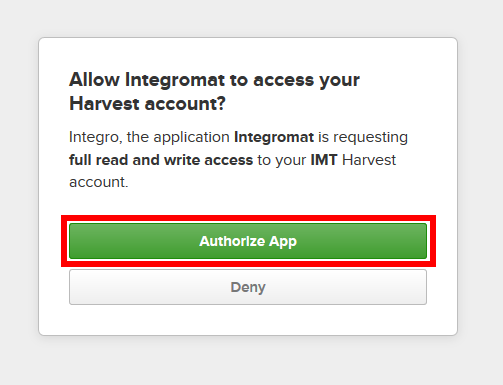
Confirm the dialog by clicking the Authorize App button.
Clients
Watch Clients
Triggers when a new client is added.
| Connection | Establish a connection to your Harvest account. |
| Watch | Select whether you want to watch all changes or newly added clients only. |
| Limit | Set the maximum number of clients Integromat will return during one execution cycle. |
List Clients
Returns a list of your clients. The clients are returned sorted by creation date, with the most recently created clients appearing first.
| Connection | Establish a connection to your Harvest account. |
| Number of Clients to Return | Set the maximum number of clients Integromat will return during one execution cycle. |
| Active or Inactive | Select whether you want to return only active, only inactive, or both clients. |
| Updated Since | Returns only clients that have been updated since the entered date and time. The list of supported date and time formats. |
Get a Client
Retrieves details about a desired client.
| Connection | Establish a connection to your Harvest account. |
| Client ID | Map or select the Client ID of the client you want to retrieve information about. |
Create a Client
Creates a new client.
| Connection | Establish a connection to your Harvest account. |
| Name | Enter the name of the client. |
| Address | Enter the client’s physical address. May include new line characters. |
| Currency | ISO 4217 currency code. Example: USD. If not provided, the company’s currency will be used. List of supported currencies. |
| Active | Set whether the client is active or archived. |
Edit a Client
Updates the specific client by setting the provided values.
| Connection | Establish a connection to your Harvest account. |
| Client ID | Select or map the Client ID of the client you want to update. |
| Name | Enter the new name of the client. |
| Address | Enter the client’s new physical address. May include new line characters. |
| Currency | ISO 4217 currency code. Example: USD. If not provided, the company’s currency will be used. List of supported currencies. |
| Active | Set whether the client is active or archived. |
Delete a Client
Deletes a selected client.
| Connection | Establish a connection to your Harvest account. |
| Client ID | Select or map the Client ID of the client you want to delete. |
Contacts
Watch Contacts
Triggers when a new contact is created.
| Connection | Establish a connection to your Harvest account. |
| Client ID | Appears when the Filter by Client option is enabled. Allows you to return contacts that belong to the client with the provided Client ID. |
| Watch | Select whether you want to watch all changes or newly added contacts only. |
| Limit | Set the maximum number of contacts Integromat will return during one execution cycle. |
List Contacts
Returns a list of your contacts. The contacts are returned sorted by creation date, with the most recently created contacts appearing first.
| Connection | Establish a connection to your Harvest account. |
| Number of Contacts to Return | Set the maximum number of contacts Integromat will return during one execution cycle. |
| Client ID | Map or select the client ID to return contacts belonging to that client only. |
| Updated Since | Returns only contacts that have been updated since the entered date and time. The list of supported date and time formats. |
Get a Contact
Retrieves the details of a specified contact.
| Connection | Establish a connection to your Harvest account. |
| Client ID | Map or select the Contact ID of the contact you want to retrieve information about. |
Create a Contact
Creates a new contact.
| Connection | Establish a connection to your Harvest account. |
| Client ID | Map or select the ID of the client associated with this contact. |
| First Name | Enter the client's first name. |
| Last Name | Enter the client's last name. |
| Title | Enter the title of the contact. |
| Enter the contact’s email address. | |
| Office Number | Enter the contact’s office phone number. |
| Mobile Number | Enter the contact’s mobile phone number. |
| Fax | Enter the contact’s fax number. |
Edit a Contact
Updates a specified contact.
| Connection | Establish a connection to your Harvest account. |
| Contact ID | Select or map the contact you want to update. |
| Client ID | Map or select the ID of the client associated with this contact. |
| First Name | Enter the client's first name. |
| Last Name | Enter the client's last name. |
| Title | Enter the title of the contact. |
| Enter the contact’s email address. | |
| Office Number | Enter the contact’s office phone number. |
| Mobile Number | Enter the contact’s mobile phone number. |
| Fax | Enter the contact’s fax number. |
Delete a Contact
Deletes a specified contact.
| Connection | Establish a connection to your Harvest account. |
| Contact ID | Map or select the contact you want to delete. |
Projects
Watch Projects
Triggers when a new project is created.
| Connection | Establish a connection to your Harvest account. |
| Watch | Select whether you want to watch all changes or newly added projects only. |
| Limit | Set the maximum number of projects Integromat will return during one execution cycle. |
List Projects
Returns a list of projects in your Harvest account.
| Connection | Establish a connection to your Harvest account. |
| Number of Projects to Return | Set the maximum number of projects Integromat will return during one execution cycle. |
| Active or inactive | Select whether you want to return only active, only inactive, or both project statuses. |
| Client ID | Map or select the client ID to return projects belonging to that client only. |
| Updated Since | Returns only projects that have been updated since the entered date and time. The list of supported date and time formats. |
Get a Project
Retrieves details about a specified project.
| Connection | Establish a connection to your Harvest account. |
| Project ID | Map or select the Project ID of the project you want to retrieve information about. |
Create a Project
Creates a new project.
| Connection | Establish a connection to your Harvest account. |
| Client ID | Select or map the ID of the client to associate this project with. |
| Name | Enter the name of the project. |
| Bill by | Enter the method by which the project is invoiced. |
| Budget by | Select the method by which the project is budgeted. |
| Notes | Enter notes for the project. You can see notes when creating an invoice for Fixed Fee projects. |
| Code | Enter the project code. The Project Code helps identify your project. You can use any combo of numbers or letters. |
| Active | Select whether the project is active or archived. |
Edit a Project
| Connection | Establish a connection to your Harvest account. |
| Project ID | Select or map the ID of the project you want to update. |
| New name | Enter the name of the project. |
| Bill by | Enter the method by which the project is invoiced. |
| Budget by | Select the method by which the project is budgeted. |
| Notes | Enter notes for the project. You can see notes when creating an invoice for Fixed Fee projects. |
| Client ID | Select or map the ID of the client to associate this project with. |
| Code | Enter the project code. The Project Code helps identify your project. You can use any combo of numbers or letters. |
| Active | Select whether the project is active or archived. |
Delete a Project
Deletes a project and any time entries or expenses tracked to it.
| Connection | Establish a connection to your Harvest account. |
| Project ID | Map or select the project you want to delete. |
List Task Assignments
Returns a list of your task assignments. The task assignments are returned sorted by creation date, with the most recently created task assignments appearing first.
| Connection | Establish a connection to your Harvest account. |
| Number of Task Assignments to Return | Set the maximum number of task assignments Integromat will return during one execution cycle. |
| Project ID | Map or select the project ID you want to filter results by. |
| Active or inactive | Select whether you want to return only active, only inactive, or both task assignment statuses. |
| Updated Since | Returns only task assignments that have been updated since the entered date and time. The list of supported date and time formats. |
Get a Task Assignment
Retrieves details about a specified task assignment.
| Connection | Establish a connection to your Harvest account. |
| Project ID | Enter or map the ID of the project associated with the task assignment you want to retrieve. |
| Task Assignment ID | Enter (map) the ID of the task assignment you want to retrieve information about. |
List User Assignments
Returns a list of your project's user assignments, active and archived.
| Connection | Establish a connection to your Harvest account. |
| Number of User Assignments to Return | Set the maximum number of user assignments Integromat will return during one execution cycle. |
| Project ID | Map or select the project ID you want to filter results by. |
| User ID | Returns only user assignments belonging to the user with the entered ID. |
| Active or inactive | Select whether you want to return only active, only inactive, or both user assignment statuses. |
| Updated Since | Returns only user assignments that have been updated since the entered date and time. The list of supported date and time formats. |
Invoices
Watch Invoices
Triggers when a new invoice is created.
| Connection | Establish a connection to your Harvest account. |
| Client ID | Appears when the Filter by Client option is enabled. Allows you to return invoices that belong to the client with the provided Client ID. |
| Watch | Select whether you want to watch all changes or newly added invoices only. |
| Limit | Set the maximum number of invoices Integromat will return during one execution cycle. |
List Invoices
Returns a list of your invoices. The invoices are returned sorted by issue date, with the most recently issued invoices appearing first.
| Connection | Establish a connection to your Harvest account. |
| Number of Invoices to Return | Set the maximum number of invoices Integromat will return during one execution cycle. |
| Updated Since | Returns only invoices that have been updated since the entered date and time. The list of supported date and time formats. |
| Client ID | Returns only user assignments belonging to the client with the entered ID. |
| Project ID | Map or select the project ID you want to filter results by. |
| From | Enter the date in order to return invoices with an issue_date on or after the entered date. The list of supported date and time formats. |
| To | Enter the date in order to return invoices with an issue_date on or before the entered date. |
| State | Select the state of the invoices you want to return. |
Get an Invoice
Retrieves details about a specified invoice.
| Connection | Establish a connection to your Harvest account. |
| Invoice ID | Enter (map) or select the ID of the invoice you want to retrieve information about. |
Create a free-form invoice
Creates a new invoice.
| Connection | Establish a connection to your Harvest account. | ||||||||||||||
| Client ID | Select or map the ID of the client this invoice belongs to. | ||||||||||||||
| Number | Enter the invoice number. If no number is entered, the number will be automatically generated. | ||||||||||||||
| Purchase Order Number | Enter the purchase order number. | ||||||||||||||
| Tax | Enter the tax (percentage). This percentage is applied to the subtotal, including line items and discounts. Example: use 10.0 for 10.0% | ||||||||||||||
| Tax 2 | Apply another tax. This percentage is applied to the subtotal, including line items and discounts. Example: use 10.0 for 10.0% | ||||||||||||||
| Discount | Enter the discount (percentage). This percentage is subtracted from the subtotal. Example: use 10.0 for 10.0%. | ||||||||||||||
| Subject | Enter the invoice subject. | ||||||||||||||
| Notes | Enter additional notes that will be included on the invoice. | ||||||||||||||
| Currency | Enter the currency used by the invoice. If not provided, the client’s currency will be used. See a list of supported currencies. | ||||||||||||||
| Issue Date | Enter the date when the invoice was issued. Default date = today's date. The list of supported date and time formats. | ||||||||||||||
| Due Date | Enter the invoice's due date. Defaults to the Issue date if no Payment Term is specified. | ||||||||||||||
| Payment Term | Select the timeframe in which the invoice should be paid. Defaults to custom. Options: upon receipt, net 15, net 30, net 45, or net 60. Net 15, for example, means that payment is due fifteen days after the invoice issue date. | ||||||||||||||
| Line Items | Add desired line items.
| ||||||||||||||
| Retainer ID | Enter the retainer ID in order to create a retainer invoice. | ||||||||||||||
| Estimate ID | Enter the ID of the estimate associated with this invoice. |
Delete an Invoice
Deletes a specified invoice.
| Connection | Establish a connection to your Harvest account. |
| Invoice ID | Enter (map) or select the ID of the invoice you want to delete. |
List Payments
Returns a list of payments associated with the selected invoice.
| Connection | Establish a connection to your Harvest account. |
| Invoice ID | Select or map the ID of the invoice that the payments belongs to. |
| Number of Invoices to return | Set the maximum number of invoices Integromat will return during one execution cycle. |
| Updated Since | Enter the date to return invoice payments that have been updated since the date and time. The list of supported date and time formats. |
Create Invoice Payments
Creates a new invoice payment.
| Connection | Establish a connection to your Harvest account. |
| Invoice ID | Enter the invoice you want to create a payment for. |
| Amount | Enter the amount of the payment. |
| Payment date | Select whether to set time and date or the date only. |
| Date | Enter the payment date (and time). The list of supported date and time formats. |
Expenses
List expenses
Returns a list of your expenses.
| Connection | Establish a connection to your Harvest account. |
| Number of Expenses to Return | Set the maximum number of expenses Integromat will return during one execution cycle. |
| User ID | Returns only expenses belonging to the client with the entered ID. |
| Client ID | Returns only expenses belonging to the client with the entered ID. |
| Project ID | Map or select the project ID you want to filter expenses by. |
| Updates Since | Returns only expenses that have been updated since the entered date and time. The list of supported date and time formats. |
| From | Enter the date in order to return expenses with a Spent Date on or after the entered date. The list of supported date and time formats. |
| To | Enter the date in order to return expenses with a Spent date on or before the entered date. |
| Invoiced | Select whether to return expenses that were invoiced, not invoiced, or both. |
Get an Expense
Retrieves a specified expense.
| Connection | Establish a connection to your Harvest account. |
| Expense ID | Enter (map) or select the ID of the expense you want to retrieve information about. |
Create an Expense
Creates a new expense.
| Connection | Establish a connection to your Harvest account. |
| Spent date | Enter the date the expense occurred. The list of supported date and time formats. |
| Project ID | Select the ID of the project associated with this expense. |
| Category ID | Enter the ID of the expense category this expense is being tracked against. |
| Total Cost | Enter the total amount of the expense. |
| Notes | Enter the expense description. |
| Billable | Set whether this expense is billable or not. |
Edit an Expense
Updates an existing expense.
| Connection | Establish a connection to your Harvest account. |
| Expense ID | Select or map the ID of the expense ID you want to update. |
| Spent date | Enter the date the expense occurred. The list of supported date and time formats. |
| Project ID | Select the ID of the project associated with this expense. |
| Category ID | Enter the ID of the expense category this expense is being tracked against. |
| Units | The quantity of units to use in calculating the Total Cost of the expense. |
| Total Cost | Enter the total amount of the expense. |
| Notes | Enter the expense description. |
| Billable | Set whether this expense is billable or not. |
| Delete receipt | Define whether an attached expense receipt should be deleted or not. Select Yes to delete the expense receipt. |
Delete an Expense
Deletes an expense.
| Connection | Establish a connection to your Harvest account. |
| Expense ID | Enter (map) or select the ID of the expense you want to delete. |
Tasks
Watch Tasks
Triggers when a new task is created.
| Connection | Establish a connection to your Harvest account. |
| Watch | Select whether you want to watch all changes or newly added tasks only. |
| Limit | Set the maximum number of tasks Integromat will return during one execution cycle. |
List Tasks
Returns a list of your tasks.
| Connection | Establish a connection to your Harvest account. |
| Number of Tasks to Return | Set the maximum number of tasks Integromat will return during one execution cycle. |
| Active or inactive | Select whether you want to return only active, only inactive, or both task statuses. |
| Updated Since | Returns only tasks that have been updated since the entered date and time. The list of supported date and time formats. |
Get a Task
Retrieves information about a specific task.
| Connection | Establish a connection to your Harvest account. |
| Task ID | Enter (map) or select the ID of the task you want to retrieve information about. |
Create a Task
Creates a new task.
| Connection | Establish a connection to your Harvest account. |
| Name | Enter the name for the task. |
| Default hourly rate | The default hourly rate to use for this task when it is added to a project. Defaults to 0. |
| Billable by default | Set whether default tasks should be marked billable when creating a new project. |
| Default | Set whether this task should be automatically added to future projects. |
Edit a Task
Updates an existing task.
| Connection | Establish a connection to your Harvest account. |
| Task ID | Select the task you want to update. |
| New Name | Enter the new name for the task. |
| Default hourly rate | The default hourly rate to use for this task when it is added to a project. Defaults to 0. |
| Billable by default | Set whether default tasks should be marked billable when creating a new project. |
| Default | Set whether this task should be automatically added to future projects. |
Delete a Task
Deletes an existing task.
| Connection | Establish a connection to your Harvest account. |
| Task ID | Enter (map) or select the ID of the task you want to delete. |
Time Entries
Watch Time Entries
Triggers when a new time entry is created.
| Connection | Establish a connection to your Harvest account. |
| Name | Enter the name for the task. |
| Filter By | Select the user, client, or project you want to filter time entries by. |
| Watch | Select whether you want to watch all changes or newly added time entries only. |
| Limit | Set the maximum number of time entries Integromat will return during one execution cycle. |
List Time Entries
Returns a list of time entries based on the filter settings.
| Connection | Establish a connection to your Harvest account. |
| Number of time entries to return | Set the maximum number of time entries Integromat will return during one execution cycle. |
| Invoiced or not invoiced | Select whether you want to return only invoiced, only not invoiced, or both time entry states. |
| Running or Non-running | Select whether you want to return only running, only non-running, or both time entry states. |
| User ID | Returns only time entries belonging to the user with the entered ID. |
| Client ID | Returns only time entries belonging to the client with the entered ID. |
| Project ID | Returns only time entries belonging to the project with the entered ID. |
| Updated Since | Returns only tasks that have been updated since the entered date and time. The list of supported date and time formats. |
| From | Returns only time entries with a spent date on or after the entered date. The list of supported date and time formats. |
| To | Returns only time entries with a spent date on or before the entered date. |
Get a Time Entry
Retrieves details about a time entry.
| Connection | Establish a connection to your Harvest account. |
| Time entry ID | Enter (map) or select the ID of the time entry you want to retrieve information about. |
Create a Time Entry
Creates a new time entry.
| Connection | Establish a connection to your Harvest account. |
| Project ID | Select the ID of the project to associate with the time entry. |
| Task ID | Select the ID of the task to associate with the time entry. |
| Spent at | Enter the date when the time entry was spent. The list of supported date and time formats. |
| Notes | Enter a description of the time entry. |
| Hours | The current amount of time tracked. If provided, the time entry will be created with the specified hours and is_running will be set to false. If not provided, hours will be set to 0.0 and is_running will be set to true. |
Edit a Time Entry
Updates an existing time entry.
| Connection | Establish a connection to your Harvest account. |
| Time entry ID | Enter (map) the time entry you want to update. |
| Project ID | Select the ID of the project to associate with the time entry. |
| Notes | Enter a description of the time entry. |
| Hours | The current amount of time tracked. If provided, the time entry will be created with the specified hours and is_running will be set to false. If not provided, hours will be set to 0.0 and is_running will be set to true. |
| Spent at | Enter the date when the time entry was spent. The list of supported date and time formats. |
Delete a Time Entry
Deletes an existing time entry.
| Connection | Establish a connection to your Harvest account. |
| Time Entry ID | Enter (map) or select the ID of the time entry you want to delete. |
Users
Watch users
Triggers when a new user is created.
| Connection | Establish a connection to your Harvest account. |
| Watch | Select whether you want to watch all changes or newly added users only. |
| Limit | Set the maximum number of users Integromat will return during one execution cycle. |
List Users
Returns a list of users. The users are returned sorted by creation date, with the most recently created users appearing first.
| Connection | Establish a connection to your Harvest account. |
| Number of users to return | Set the maximum number of users Integromat will return during one execution cycle. |
| Active or inactive | Select whether you want to return only active, only inactive, or both time entry states. |
| Updated Since | Returns only users that have been updated since the entered date and time. The list of supported date and time formats. |
Get a User
Retrieves details about a specified user.
| Connection | Establish a connection to your Harvest account. |
| User ID | Enter (map) or select the ID of the user you want to retrieve information about. |
Create a User
Creates a new user.
| Connection | Establish a connection to your Harvest account. |
| First name | Enter the new user's first name. Can’t be updated if the user is inactive. |
| Last name | Enter the new user's last name. Can’t be updated if the user is inactive. |
| Email address | Enter the new user's email address. Can’t be updated if the user is inactive. |
| Telephone | Enter the new user's phone number. |
| Timezone | The user’s timezone. Defaults to the company’s timezone. See a list of supported time zones. |
| Roles | Enter the role names assigned to this person. |
| Administrator | Select the Yes option to set the new user as the administrator with admin permissions. |
Edit a User
Updates an existing user.
| Connection | Establish a connection to your Harvest account. |
| User ID | Select or map the user ID of the user you want to update. |
| First name | Enter the new user's first name. Can’t be updated if the user is inactive. |
| Last name | Enter the new user's last name. Can’t be updated if the user is inactive. |
| Email address | Enter the new user's email address. Can’t be updated if the user is inactive. |
| Telephone | Enter the new user's phone number. |
| Timezone | The user’s timezone. Defaults to the company’s timezone. See a list of supported time zones. |
| Roles | Enter the role names assigned to this person. |
| Administrator | Select the Yes option to set the new user as the administrator with admin permissions. |
Delete a User
Deletes an existing user.
| Connection | Establish a connection to your Harvest account. |
| User ID | Enter (map) or select the ID of the user you want to delete. |
Make an API Call
Allows you to perform a custom API call.
| Connection | Establish a connection to your Harvest account. |
| URL | Enter a path relative to For the list of available endpoints, refer to the Harvest API V2 documentation. |
| Method | Select the HTTP method you want to use: GET POST PUT PATCH DELETE |
| Headers | Enter the desired request headers. You don't have to add authorization headers; we already did that for you. |
| Query String | Enter the request query string. |
| Body | Enter the body content for your API call. |
Example of Use - List Users
The following API call returns all users:
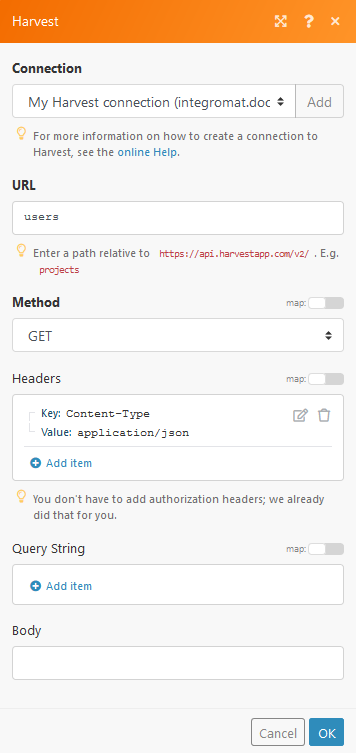
Matches of the search can be found in the module's Output under Bundle > Body > users.
In our example, 4 users were returned: