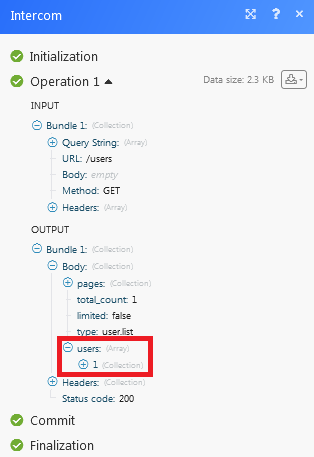Intercom
Version v01
The Intercom modules allow you to watch, create, update, list, and/or delete admins, companies, conversations, events, leads, notes, segments, tags, and users in your Intercom account.
Prerequisites
- An Intercom account
In order to use Intercom with Integromat, it is necessary to have an Intercom account. If you do not have one, you can create an Intercom account at https://www.intercom.com/.
Connecting Intercom to Integromat
1. Go to Integromat and open the Intercom module's Create a connection dialog.
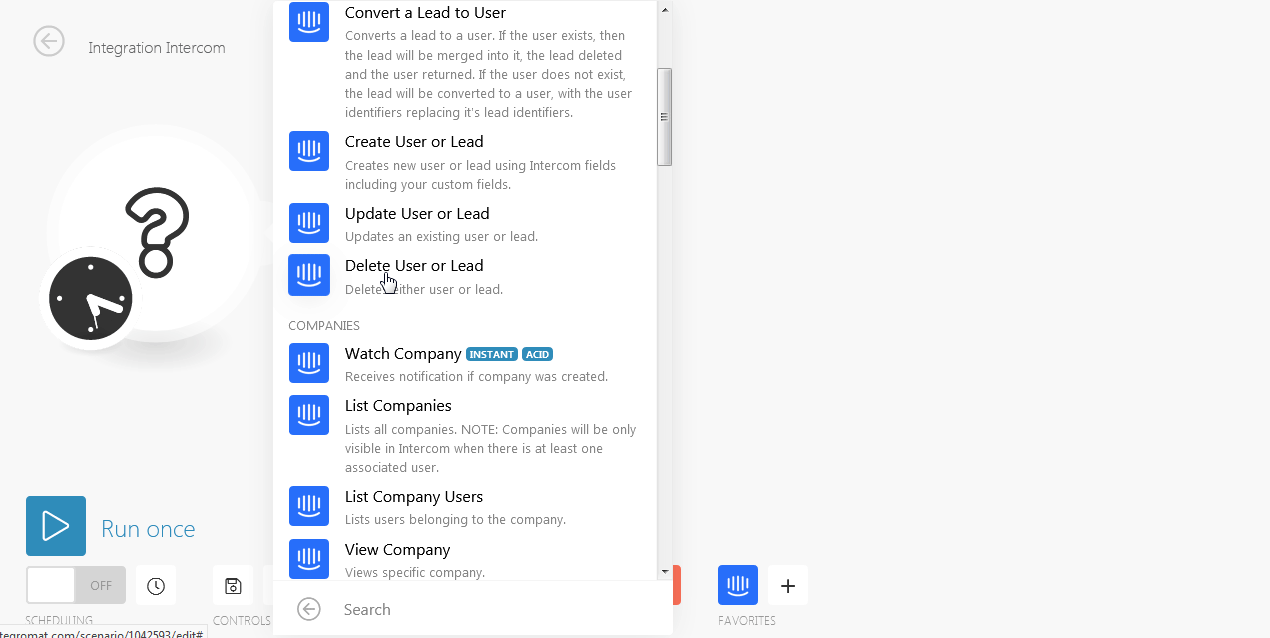
2. Click Continue.
3. Confirm the dialog by clicking Authorize Access.
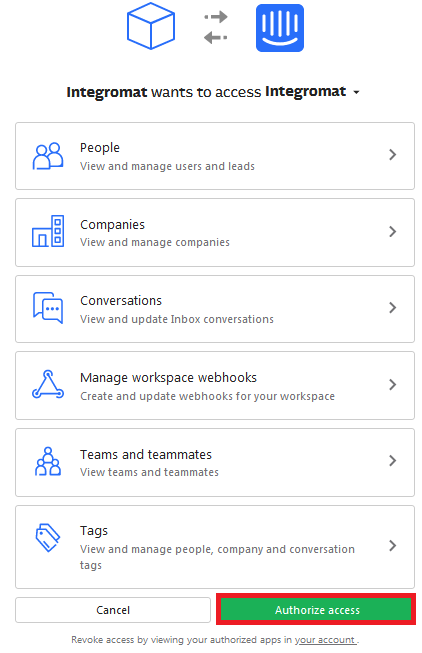
The connection has been established.
Users and Leads
Watch Users
Receives notifications from user object.
| Webhook Name | Enter a name for the webhook. |
| Connection | Establish a connection to your Intercom account. |
| Topics | Select the topics you want to watch:
|
Watch Leads
Receives notifications from lead object.
| Webhook Name | Enter a name for the webhook. |
| Connection | Establish a connection to your Intercom account. |
| Topics | Select the topics you want to watch: |
List Users or Leads
Lists either users or leads.
| Connection | Establish a connection to your Intercom account. |
| Limit | The maximum number of users or leads Integromat should return during one scenario execution cycle. |
| Type | Select the option you want to list:
|
| Email address | Enter the email address of user or lead you have selected. |
| List by Tag or Segment | Select the option to list the user or leads:
|
| Order | Select the order to list the users or leads:
|
| Sort by | Select the option to list the users or leads:
|
| Created since | Enter the date from which you want to list the users or leads created on or after the specified date. |
View User or Lead
| Connection | Establish a connection to your Intercom account. |
| Type | Select the option you want to view:
|
| View By | Select the option to view the leads or users:
|
Convert a Lead to User
Converts a lead to a user. If the user exists, then the lead will be merged into it, the lead deleted and the user returned. If the user does not exist, the lead will be converted to a user, with the user identifiers replacing its lead identifiers.
| Connection | Establish a connection to your Intercom account. |
| Lead User ID | Select the Lead User ID you want to convert to a User. |
| Lead Email address | Select the lead's email address. |
| Lead Intercom ID | Select the Lead's Intercom ID. |
| User's User ID | Select the User's User ID with which you want to replace the lead. |
| User Email address | Select the user's email address. |
| User Intercom ID | Select the User's Intercom ID. |
Create User or Lead
Creates a new user or lead using Intercom fields including your custom fields.
| Connection | Establish a connection to your Intercom account. |
| Type | Select the option to view:
|
| Email Address | Enter the user or lead email address. |
| User ID | Select the User's User ID. |
| Name | Enter the lead's full name. |
| Phone Number | Enter the lead's email address. |
Update User or Lead
Updates an existing user or lead.
| Connection | Establish a connection to your Intercom account. |
| Type | Select the option to view:
|
| Update by | Select the option to update the user:
|
| Intercom ID | Select the Intercom ID of the user or lead. |
| Email Address | Select the email address of the user or lead. |
| User ID | Select the user's or Lead User ID you want to update. |
| Name | Enter the lead's full name. |
| Phone Number | Enter the lead's phone number. |
| Companies | Add the companies:
|
| Job Title | Enter the position of the lead or user. |
Delete User or Lead
Deletes either user or lead.
| Connection | Establish a connection to your Intercom account. |
| Type | Select whom you want to delete:
|
| Intercom ID | Select the Intercom ID you want to delete. |
Companies
Watch Company
Receives notification if company was created.
| Webhook Name | Enter a name for the webhook. |
| Connection | Establish a connection to your Intercom account. |
| Type | Select the option you want to watch:
|
List Companies
Lists all companies.
Note: Companies will be only visible in Intercom when there is at least one associated user.
| Connection | Establish a connection to your Intercom account. |
| List by Tag or Segment | Select the tag or segment you want to list:
|
| Tag ID | Enter the Tag ID you want to list. |
| Segment ID | Enter the Segment ID you want to list. |
| Order | Select the order to sort the companies:
|
List Company Users
Lists users belonging to the company.
| Connection | Establish a connection to your Intercom account. |
| Company | Select the company whose users you want to list. |
View Company
Views specific company.
| Connection | Establish a connection to your Intercom account. |
| Select By | Select the option by which you want to view the company:
|
| Company ID | Select the Company ID whose details you want to view. |
| Company Name | Select the company name whose details you want to view. |
Create or Update Company
Create or Update Company our custom fields.
Note: Companies will be only visible in Intercom when there is at least one associated user.
| Connection | Establish a connection to your Intercom account. |
| Company ID | Enter the Company ID you want to update. |
| Name | Enter a name for the company. |
| Monthly Spend | Enter the revenue that the company generates for a month. |
| Plan | Enter the plan associated with the company. |
| Size | Enter the number of employees in the company. |
| Website | Enter the website of the company. |
| Industry | Enter the industry the company operates in. |
Admins
List Admin
Lists all admins in your intercom.
| Connection | Establish a connection to your Intercom account. |
View Admin
View a specific admin.
| Connection | Establish a connection to your Intercom account. |
| Admin | Select the admin whose details you want to view. |
Tags
Watch User Tags
Receives notification from user tag project.
| Webhook name | Enter a name for the webhook. |
| Connection | Establish a connection to your Intercom account. |
| Topics | Select the topics you want to watch:
|
List Tags
Lists all tags on your Intercom.
| Connection | Establish a connection to your Intercom account. |
Tag or Untag Contacts
Tags or untags users, leads, or companies.
| Connection | Establish a connection to your Intercom account. |
| Name | Enter the name of the tag. |
| Contacts | Select the contact to tag or untag:
|
| Users | Add the users:
|
| Company | Add the company:
|
| Lead | Add the leads:
|
Create or Update Tag
Creates or updates a tag. Tag names are case insensitive.
| Connection | Establish a connection to your Intercom account. |
| Create or Update | Select whether you want to create or update the tag:
|
| Tag | Select the tag to update. |
| Name | Enter a name for the tag. |
Delete Tag
Deletes a specific tag.
| Connection | Establish a connection to your Intercom account. |
| Tag | Select the tag you want to delete. |
Segments
List Segments
Lists all segments on your intercom.
| Connection | Establish a connection to your Intercom account. |
| Type | Select the segment type you want to list:
|
View Segments
Views specific segments for the user or company.
| Connection | Establish a connection to your Intercom account. |
| User or Company | Select the segments you want to view:
|
| User Segment ID | Select the User Segment ID:
|
| Company Segment ID | Select the Company Segment ID:
|
Notes
List Notes
Lists note for users.
| Connection | Establish a connection to your Intercom account. |
| ID | Select User ID whose notes you want to list. |
View Note
Views specific notes for the specific user.
| Connection | Establish a connection to your Intercom account. |
| User | Select the user whose note details you want to list. |
| Note | Select the note to view the details. |
Create a Note
Creates a note for the specific user.
| Connection | Establish a connection to your Intercom account. |
| Intercom ID or User ID or Email | Select the option for which you are creating the note:
|
| Intercom ID | Select the Intercom ID of the user. |
| User ID | Select the user's User ID. |
| Select the email address of the user. | |
| Text | Enter the note text. |
| Admin ID | Select the Admin ID who is creating the note. |
Conversations
Watch Conversations
Receives notifications from conversation objects.
| Webhook Name | Enter a name for the webhook. |
| Connection | Establish a connection to your Intercom account. |
| Topics | Select the topics whose conversations you want to watch:
|
List Conversations
Lists all conversations on your Intercom.
| Connection | Establish a connection to your Intercom account. |
| Limit | The maximum number of conversations Integromat should return during one scenario execution cycle. |
| Order | Select the order in which you want to list the conversations:
|
| Sort By | Select the option to sort the conversations you want to list:
|
| Before Date | Enter the date to list the conversations created on or before the specified date. |
View a Single Conversation
Shows information about a single message from conversation.
| Connection | Establish a connection to your Intercom account. |
| Conversation | Select the conversation you want to view. |
Admin Initiated Conversation
Sends a message or email to admin.
| Connection | Establish a connection to your Intercom account. |
| Message type | Select the type of message initiated:
|
| Subject | Enter the subject of the conversation. |
| Message | Enter the conversation message. |
| Template | Select the template of the conversation:
|
| Admin | Select the admin from whom the message is sent. |
| Type | Select the option to whom the message is sent:
|
| Intercom ID | Select the Intercom ID of the user or lead. |
User or Lead Initiated Conversation
Creates a new user or lead initiated message.
| Connection | Establish a connection to your Intercom account. |
| Message | Enter the conversation message. |
| Type | Select the option from whom the message is sent:
|
| Intercom ID | Select the Intercom ID of the user or lead. |
Mark a Conversation as Read
Marks conversation within Intercom as read.
| Connection | Establish a connection to your Intercom account. |
| Conversation | Select the conversation that you want to mark as read. |
Reply to Conversation
Replies to a specific conversation.
| Connection | Establish a connection to your Intercom account. |
| Conversation | Select the conversation to which you want to reply. |
| Type | Select the option to reply the conversation. |
| Message | Enter the reply message. |
| ID | Select the User ID. |
| Message Type | Select the message type:
|
| Admin | Select the admin who is commenting or replying to the conversation. |
| Attachment URLs | Add the attachment URL. You can add a maximum of five URLs. |
Reply to Users Last Conversation
Replies to last conversation you had with a specific user.
| Connection | Establish a connection to your Intercom account. |
| Admin | Select the admin who is the author of the conversation. |
| Intercom ID | Select the Intercom ID of the user to whose last conversation you are replying. |
| Message | Enter the reply message to the user's last conversation. |
Snooze a Conversation
Snoozes a conversation until selected time.
| Connection | Establish a connection to your Intercom account. |
| Conversation | Select the conversation you want to snooze. |
| Admin | Select the admin who is snoozing the conversation. |
| Snooze Until | Enter the time in seconds until which you want to snooze the conversation. |
Unsnooze a Conversation
Sets conversation back to open.
| Connection | Establish a connection to your Intercom account. |
| Conversation | Select the conversation you want to unsnooze. |
| Admin | Select the admin who is unsnoozing the conversation. |
Unassign Conversation
Assigns a conversation to be unassigned when admin replies to a conversation.
| Connection | Establish a connection to your Intercom account. |
| Conversation | Select the conversation you want to unassign. |
| Message | Enter the reason for unassigning the conversation. |
| Admin | Select the admin who is authoring. |
Close a Conversation
Closes a conversation with or without reply.
| Connection | Establish a connection to your Intercom account. |
| Conversation | Select the conversation you want to close. |
| Admin | Select the admin who is authoring of the conversation. |
| Message | Enter the message for closing the conversation. |
Add to Group Conversation as Admin
Adds a customer to group conversation.
| Connection | Establish a connection to your Intercom account. |
| Conversation | Select the conversation to which you want to add an admin. |
| Admin | Select the admin. |
| Customer | Select the type of customer:
|
| User Email Address | Enter the user email address. |
| Lead Email Address | Enter the lead email address. |
Add to Group Conversation as Customer
Adds a customer to group conversation.
| Connection | Establish a connection to your Intercom account. |
| Conversation | Select the conversation to which you want to add a user or lead as a customer. |
| Admin | Select the admin who is the author of the conversation. |
| Customer | Select the customer you want to add to the conversation:
|
| User Email Address | Select the user email address. |
| Lead Email Address | Select the lead email address. |
Delete Customer from Group Conversation
Deletes a customer from specific conversation.
| Connection | Establish a connection to your Intercom account. |
| Conversation | Select the conversation whose customer you want to delete. |
| Customer | Select the type of customer:
|
| User | Select the user. |
| Lead | Select the lead. |
| Admin | Select the admin who is the author of the conversation. |
Other
Make an API Call
Performs an arbitrary authorized API call.
| Connection | Establish a connection to your Intercom account. |
| URL | Enter a path relative to For the list of available endpoints, refer to the Intercom API Documentation. |
| Method | Select the HTTP method you want to use: GET POST PUT PATCH DELETE |
| Headers | Enter the desired request headers. You don't have to add authorization headers; we already did that for you. |
| Query String | Enter the request query string. |
| Body | Enter the body content for your API call. |
Example - List Users
Following API call returns all users:
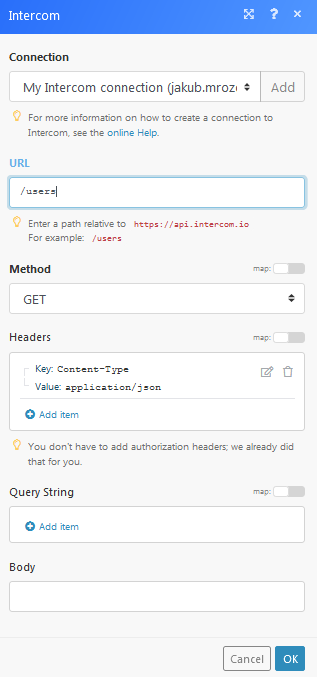
Matches of the search can be found in the module's Output under Bundle > Body > users.
In our example, 1 contacts were returned: