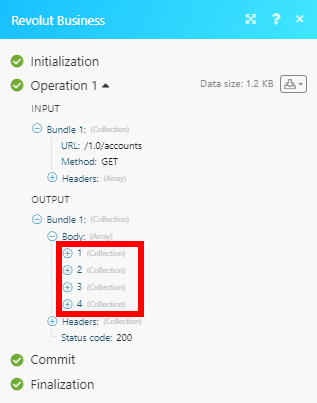Revolut Business
Version Latest
Here is the documentation for the legacy Revolut Business (legacy) app.
The Revolut for Business modules enable you to retrieve or list account details, add, retrieve, or delete counterparties, and create, retrieve, or delete payment drafts in your Revolut for Business account.
Getting Started with Revolut for Business
Prerequisites
- A Revolut for Business account
- OpenSSL-generated public and private keys
In order to use Revolut for Business with Integromat, it is necessary to have a Revolut for Business account. If you do not have one, you can create a Revolut for Business account at business.revolut.com/signup.
Connecting Revolut for Business to Integromat
To connect your Revolut for Business account to Integromat you need to obtain:
- The Public and Private Keys using the OpenSSL.
- The Client ID from your Revolut for Business account.
Creating a Public/Private Key-Pair
1. Go to https://slproweb.com/products/Win32OpenSSL.html to download OpenSSL for Windows.
2. Scroll down the page and download the file appropriate for your operating system.
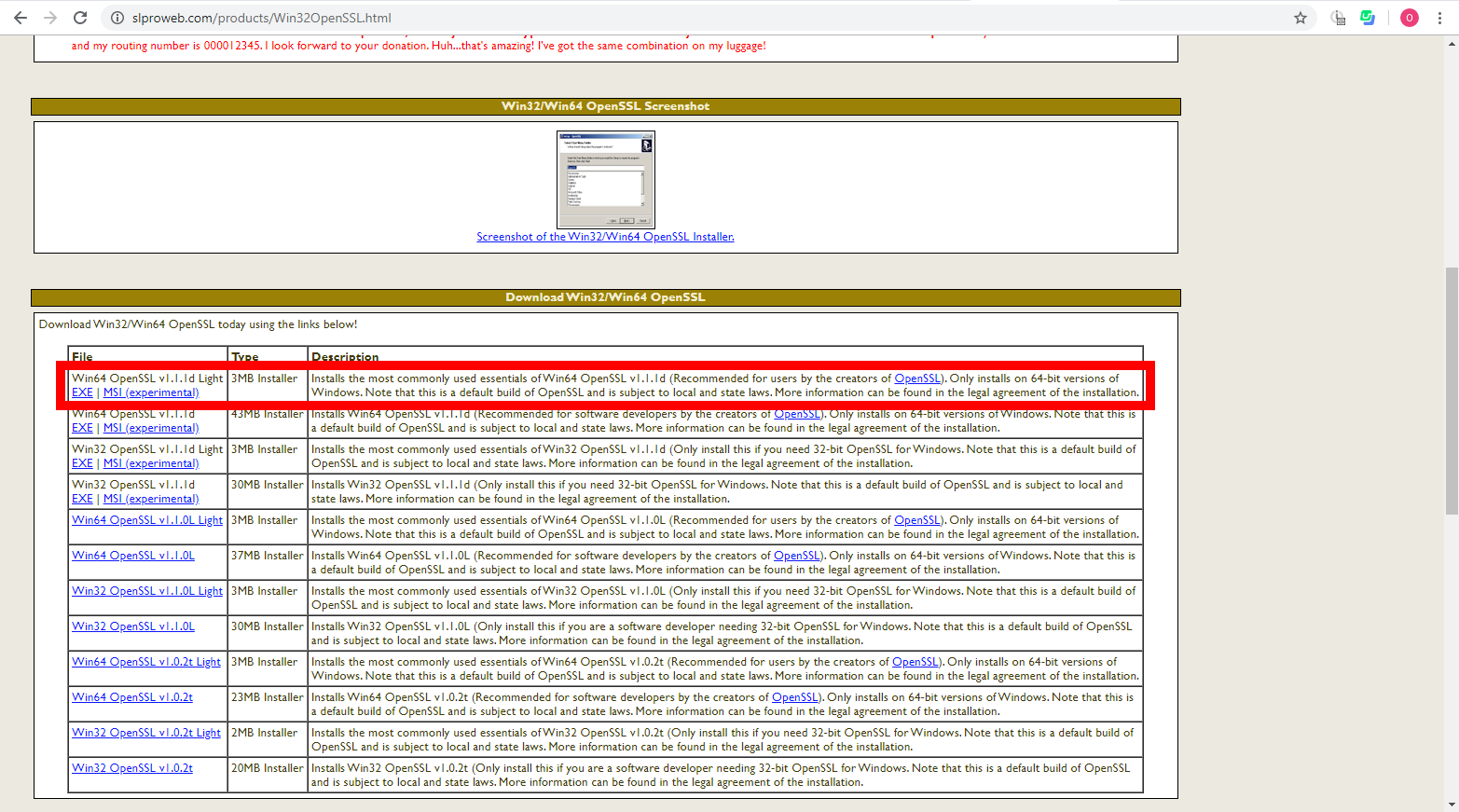
3. Run the installer and install the OpenSSL.
4. Open the Windows Start menu and type cmd to search for the Command Prompt.
5. Run the Command Prompt as administrator (right-click on the Command Prompt and select Run as administrator option).
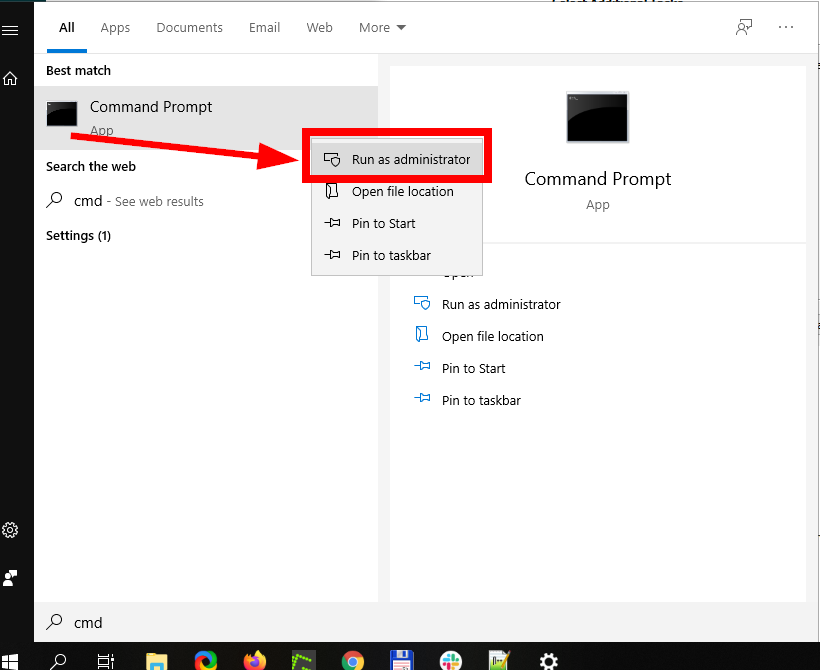
6. In the Command Prompt, go to the OpenSSL \bin directory, for example C:\Program Files\OpenSSL-Win64\bin. Type cd C:\Program Files\OpenSSL-Win64\bin in the command prompt and press Enter.
7. Type openssl genrsa -out privatekey.pem 1024 in the command prompt and press Enter to generate the private key certificate file. Open the created file (e.g. C:\Program Files\OpenSSL-Win64\bin\privatekey.pem) in any text editor (notepad) to view and copy your private key.
8. Type openssl req -new -x509 -key privatekey.pem -out publickey.cer -days 1825 and press Enter to generate the public key certificate file. Enter any data, if needed.
Open the created file (e.g. C:\Program Files\OpenSSL-Win64\bin\publickey.cer) in any text editor (notepad) to view and copy your public key.
Getting the Client ID and Connecting Revolut for Business to Integromat
1. Log in to your Revolut for Business account.
2. Go to Settings in the menu on the left.
3. Open the API tab.
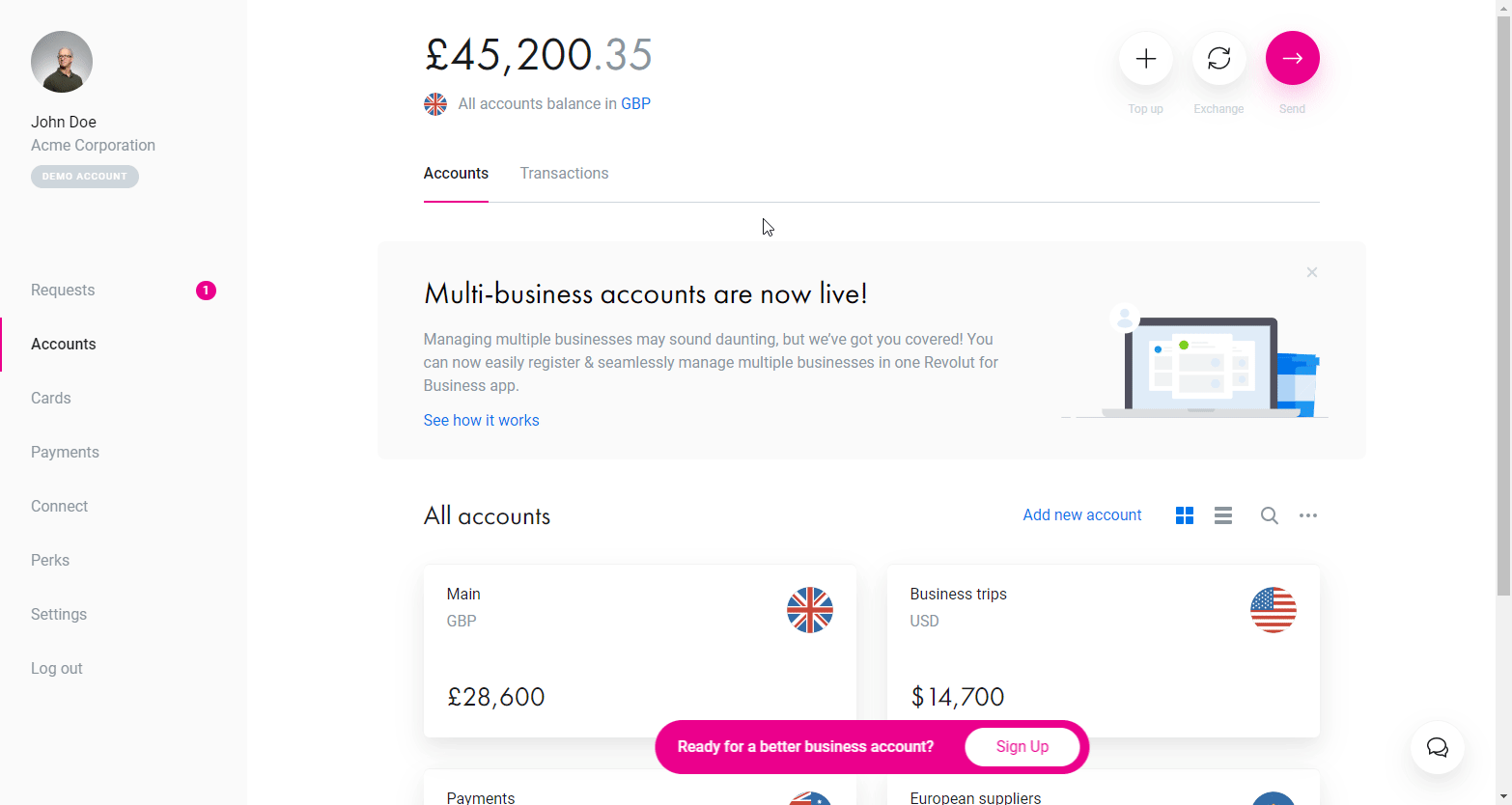
4. Click the Set up API access button.
5. Enter the public key to the X509 public key field. You have generated the public key in step 8 of the Creating a Public/Private Key-Pair section of this article.
6. Enter https://www.integromat.com/oauth/cb/revolut2 to the OAuth redirect URI field and click the Continue button.
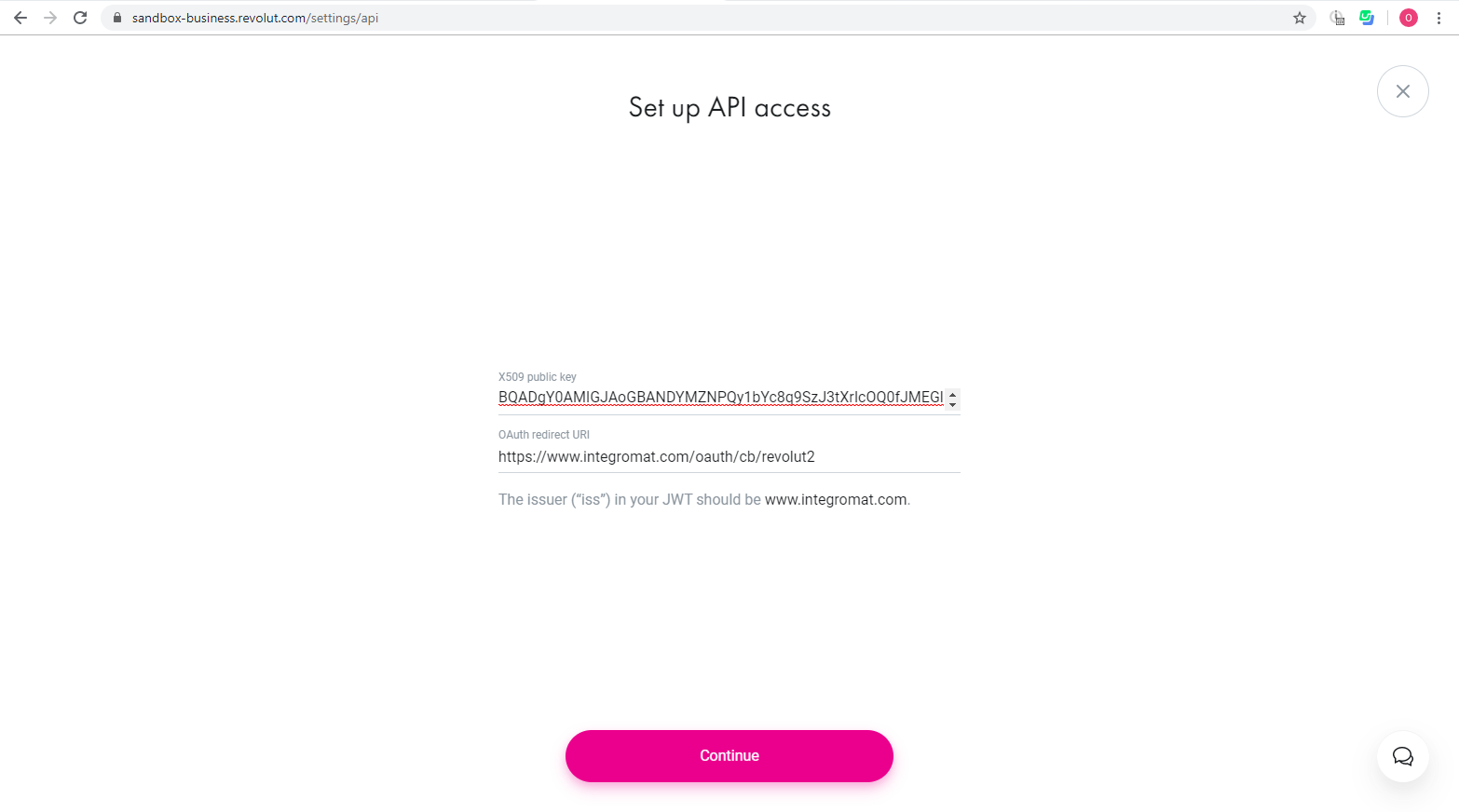
7. Copy the provided Client ID.
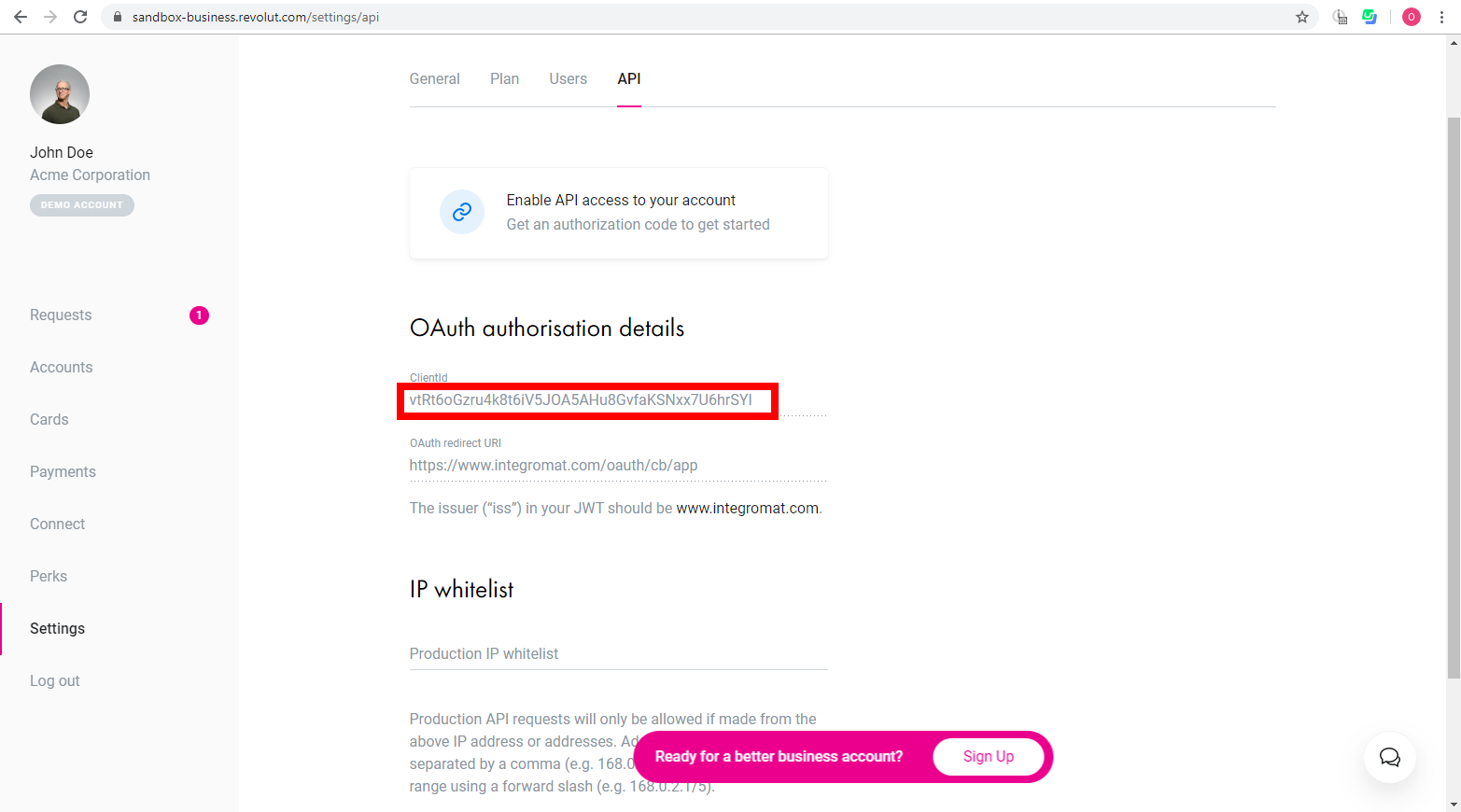
8. Go to Integromat and open the Revolut module's Create a connection dialog.
9. Enter the Client ID you have copied in step 7 to the respective field.
10. Enter the private key to the Private Key field and click the Continue button. You have generated the private key in step 7 of the Creating a Public/Private Key-Pair section of this article.
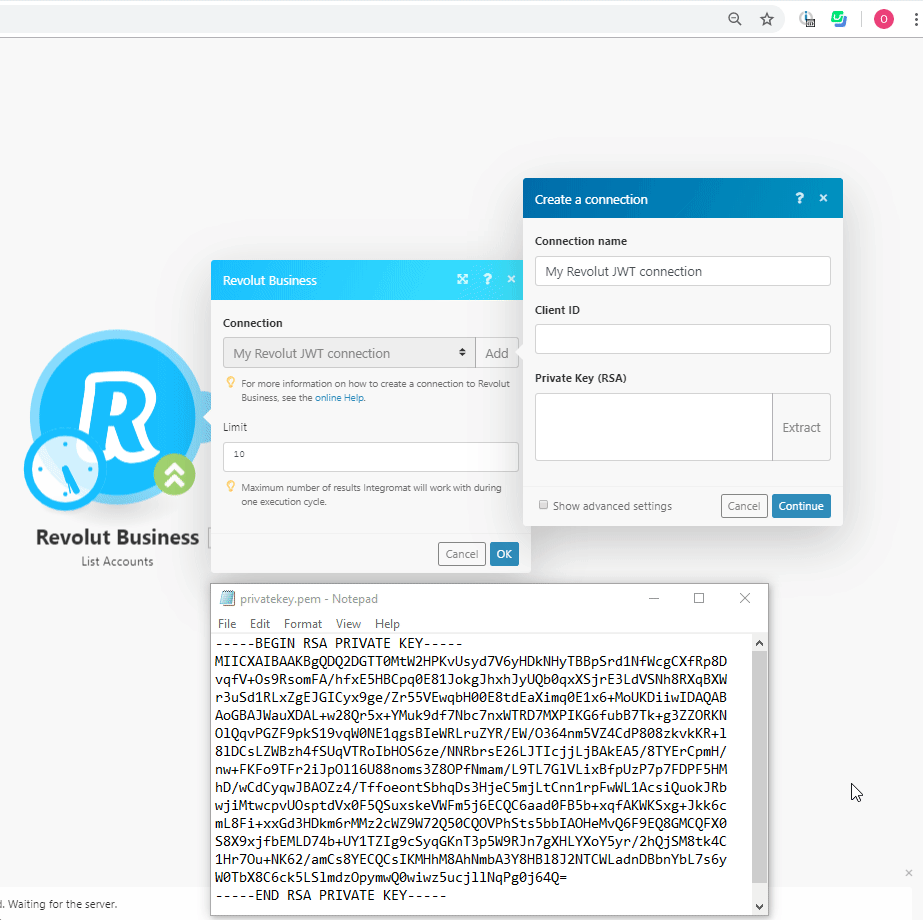
After you click the Continue button, Integromat will redirect you to the Revolut website where you will be prompted to grant Integromat access to your account.
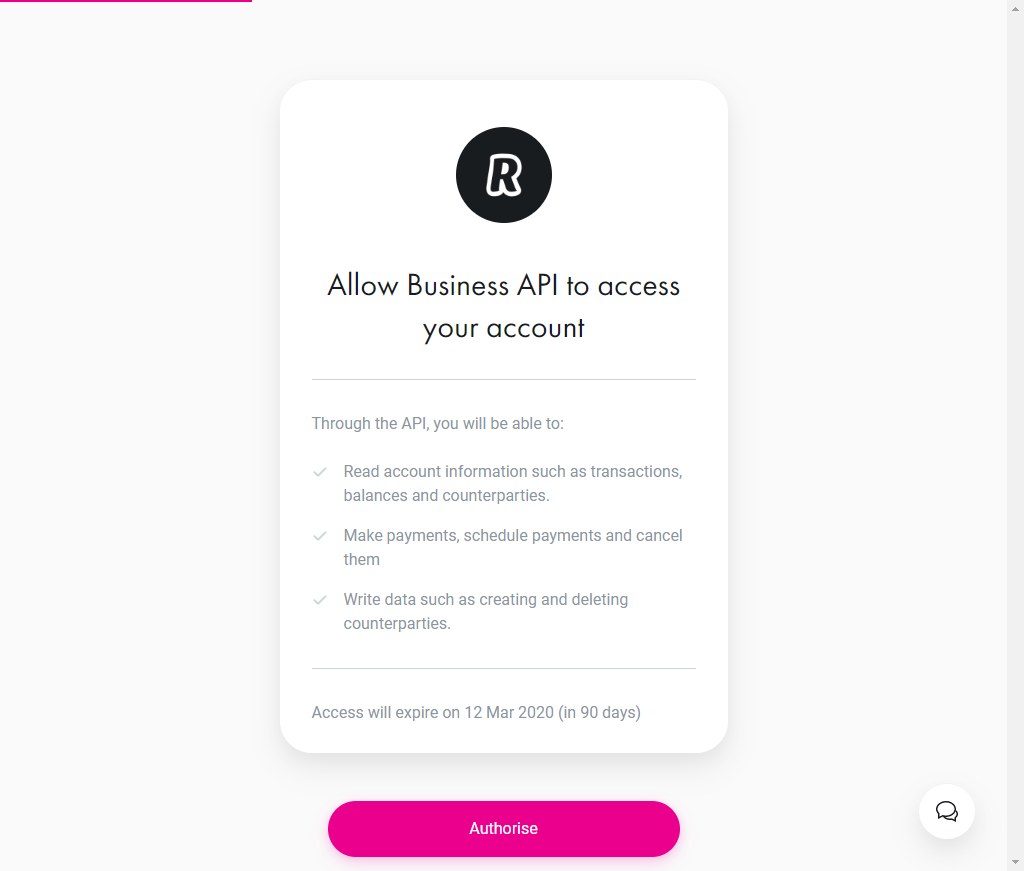
11. Confirm the dialog by clicking the Authorize button.
The connection has been established.
Accounts
List Accounts
Retrieves all your accounts.
| Connection | Establish a connection to your Revolut Business account. |
| Limit | The maximum number of accounts Integromat should return during one scenario execution cycle. |
Get an Account
Retrieves a specific account with a given ID.
| Connection | Establish a connection to your Revolut Business account. |
| Account ID | Select the Account ID whose details you want to retrieve. |
List Account Details
Retrieves the details of an account.
| Connection | Establish a connection to your Revolut Business account. |
| Account ID | Select the Account ID whose details you want to list. |
| Limit | The maximum number of accounts Integromat should return during one scenario execution cycle. |
Counterparties
List Counterparties
Retrieves all your counterparties.
| Connection | Establish a connection to your Revolut Business account. |
| Limit | The maximum number of counterparties Integromat should return during one scenario execution cycle. |
Get a Counterparty
Retrieves a counterparty with a given ID.
| Connection | Establish a connection to your Revolut Business account. |
| Counterparty ID | Select the Counterparty ID whose details you want to retrieve. |
Add a Revolut Counterparty
Adds an existing Revolut user as counterparty.
| Connection | Establish a connection to your Revolut Business account. |
| Profile type | Select the profile for which you want to add the counterparty:
|
Enter the email address of the admin of the selected business account. | |
| Name | Enter the name of the counterparty. |
| Phone | Enter the phone number of the counterparty with its country code. |
Add a Non-Revolut Counterparty
Adds a Non-Revolut bank account as counterparty.
| Connection | Establish a connection to your Revolut Business account. |
| Company name | Enter the name of the company if you are adding an organization as a counterparty. |
| First name | Enter the first name of the individual if you are adding a personal counterparty. |
| Last name | Enter the last name of the individual. |
| Bank country | Enter the country code where the counterparty's bank account is located. |
| Currency | Enter the applicable currency code of the counterparty's account. |
| Type account | Select the bank account type of the counterparty. |
| Enter the email address of the beneficiary. | |
| Phone | Enter the phone number of the beneficiary. |
| Street line 1 | Enter the street name of the counterparty address. |
| Street line 2 | Enter any additional street name of the counterparty address. |
| Region | Enter the area name. |
| Post Code | Enter the postal code. |
| City | Enter the name of the city the counterparty belongs to. |
| Country | Enter the country name. |
Delete a Counterparty
Deletes a counterparty with a given ID.
| Connection | Establish a connection to your Revolut Business account. |
| Counterparty ID | Select the Counterparty ID you want to delete. |
Exchange Rate
Get Exchange Rates
Retrieves the exchange rate between two currencies.
| Connection | Establish a connection to your Revolut Business account. |
| From currency | Enter the 3-digit ISO currency code you want to exchange from. For example, USD. |
| To currency | Enter the 3-digit ISO currency code you want to exchange to. For example, EUR. |
| Amount | Enter the amount you want to exchange. The default value is 1.00 |
Exchange Currency
Transfers money between accounts of a business with different currencies by selling and buying currency.
| Connection | Establish a connection to your Revolut Business account. |
| Account ID | Select the Account ID from which you want to transfer the money. |
| Currency | Enter the 3-digit ISO currency code you want to exchange from. For example, EUR. |
| Amount to sell | Enter the amount to be exchanged. For example, 200. |
| Account ID | Select the Account ID to which you want to transfer the money. |
| Currency | Enter the 3-digit ISO currency code you want to exchange to. For example, USD. |
| Amount to buy | Enter the amount to be exchanged. For example, 135. |
| Request ID | Enter the Request ID which is used to handle the transaction. |
| Reference | Enter the text that appears in the transaction. For example, time to sell. |
Create a Transfer
Transfers money between accounts of a business with the same currency.
| Connection | Establish a connection to your Revolut Business account. |
| Currency | Select the currency in which you are transferring the amount. |
| Amount | Enter the amount you want to transfer. |
| Request ID | Enter the Request ID which is used to handle the transaction. |
| Reference | Enter the text that appears in the transaction. For example, EMI. |
Payment Draft
List Payment Drafts
Retrieves all created payment drafts which were not processed.
| Connection | Establish a connection to your Revolut Business account. |
| Limit | The maximum number of payment drafts Integromat should return during one scenario execution cycle. |
Get a Payment Draft
Retrieves a payment draft with the given ID.
| Connection | Establish a connection to your Revolut Business account. |
| Payment Draft ID | Select the Payment Draft ID whose details you want to retrieve. |
Create a Payment Draft
Creates a payment draft that needs to be approved by an admin or business owner.
| Connection | Establish a connection to your Revolut Business account. |
| Title | Enter the name of the payment. |
| Schedule for | Enter the date when the payment is scheduled. |
| Payments | Add the payment information: Currency Enter the 3-digit ISO currency code in which the payment is being made. For example, Amount Enter the payment amount. Account ID Select the Account from which the payment is to be made. Reference Enter the text that appears in the transaction. For example, Receiving Counterparty ID Select the Counterparty ID of the receiving account. Account ID Select the counterparty Account to which the payment is to be made. When making a payment, it is recommended that you use IBAN code rather than SWIFT code if a country has both IBAN and SWIFT. For example, when creating a payment, if you try to send a SWIFT code and the account number belongs to a European country, the payment fails. You will be asked for an IBAN and BIC(=SWIFT) of the account. |
Delete a Payment Draft
Deletes a payment draft with a given ID. The payment draft may be deleted only if it was not processed.
| Connection | Establish a connection to your Revolut Business account. |
| Payment Draft ID | Select the Payment Draft ID you want to delete. |
Transactions
Watch Transaction Events
Responds to a transaction created and transaction state changed events.
You can have one webhook active at a time. Creating multiple webhooks results in triggering no events.
| Webhook Name | Enter the name of the webhook. |
| Connection | Establish a connection to your Revolut Business account. |
List Transactions
Retrieves transactions.
| Connection | Establish a connection to your Revolut Business account. |
| From | Enter the date from which you want to list the transactions performed on or after the specified date. |
| To | Enter the date until which you want to list the transactions performed on or before the specified date. |
| Counterparty | Enter the Counterparty ID whose transactions you want to list. |
| Type | Select the transaction type you want to list. |
| Limit | The maximum number of transactions Integromat should return during one scenario execution cycle. |
Get a Transaction
Retrieves a transaction by ID.
| Connection | Establish a connection to your Revolut Business account. |
| Transaction ID | Select the Transaction ID whose details you want to retrieve. |
Other
Make an API Call
Allows you to perform a custom API call.
| Connection | Establish a connection to your Revolut Business account. |
| URL | Enter a path relative to For the list of available endpoints, refer to the Revolut Business API Documentation. |
| Method | Select the HTTP method you want to use: GET POST PUT PATCH DELETE |
| Headers | Enter the desired request headers. You don't have to add authorization headers; we already did that for you. |
| Query string | Enter the request query string. |
| Body | Enter the body content for your API call. |
Example of Use - List Accounts
The following API call returns all accounts in your Revolut Business account:
URL:/1.0/accounts
Method:GET
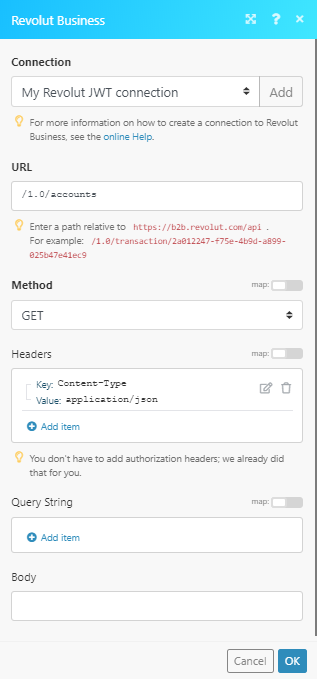
Matches of the search can be found in the module's Output under Bundle > Body.
In our example, 4 accounts were returned: