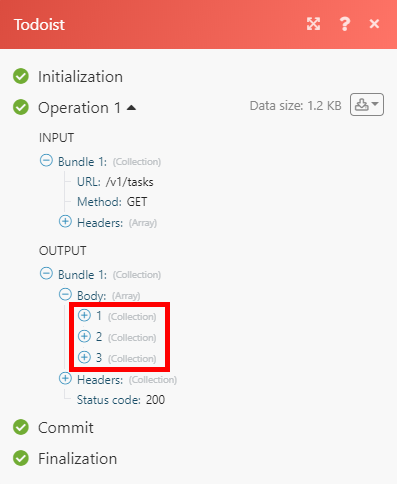Todoist
Version Latest
Getting Started with Todoist
Here is the documentation for the legacy Todoist (legacy) app.
The Todoist modules allow you to monitor, create, update, list, and delete projects, labels, tasks, comments, and more in your Todoist account.
Prerequisites
- A Todoist account
In order to use Todoist with Integromat, it is necessary to have a Todoist account. If you do not have one, you can create a Todoist account at todoist.com.
Connecting Todoist to Integromat
To connect Todoist to Integromat you must connect your Todoist account to Integromat. To do so, follow the general instructions for Connecting to services.
After you click the Continue button, Integromat will redirect you to the Todoist website where you will be prompted to grant Integromat access to your account.
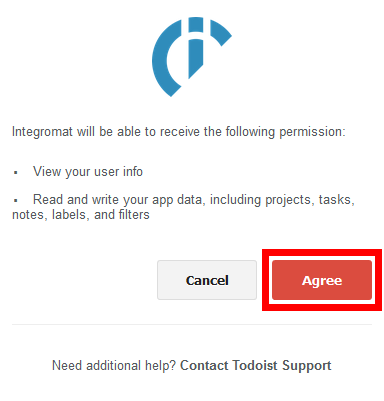
Confirm the dialog by clicking the Agree button.
Events
New Event
Triggers when a defined project, task, or comment action is performed.
| Webhook name | Enter the name for the webhook. E.g. Task added. |
| Account | Establish a connection to your Todoist account |
| Group | Select whether you want to watch for task, project, or comment events. |
| Watch events | Select Todoist events that trigger the Integromat New Event module. |
Projects
List Projects
Retrieves projects from your Todoist account.
| Connection | Establish a connection to your Todoist account. |
| Limit | Set the maximum number of projects Integromat will return during one execution cycle. |
Get a Project
Retrieves project details.
| Connection | Establish a connection to your Todoist account. |
| Project ID | Enter (map) the Project ID of the project you want to retrieve information about. |
Create a Project
Creates a new project.
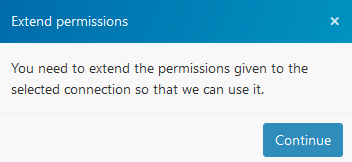
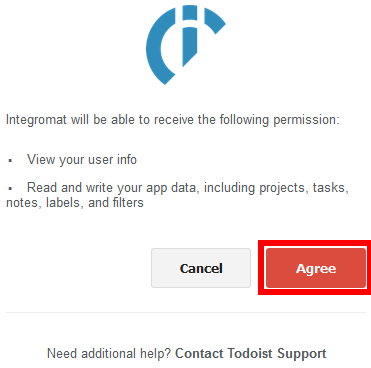
| Connection | Establish a connection to your Todoist account. |
| Name | Enter the name for the new project. |
| Parent project | Select the parent project if you don't want to create a root project. |
Update a Project
| Connection | Establish a connection to your Todoist account. |
| Project ID | Enter (map) the project ID of the project you want to change. |
Please find the field descriptions in the Create a Project section above.
Delete a Project
Deletes a project.
| Connection | Establish a connection to your Todoist account. |
| Project ID | Enter (map) the project ID of the project you want to delete. |
Labels
List Labels
Retrieves labels from your Todoist account.
| Connection | Establish a connection to your Todoist account. |
| Limit | Set the maximum number of labels Integromat will return during one execution cycle. |
Get a Label
Retrieves information about a label.
| Connection | Establish a connection to your Todoist account. |
| Label ID | Enter (map) the Label ID of the label you want to retrieve information about. |
Create a Label
Creates a label.
| Connection | Establish a connection to your Todoist account. |
| Name | Enter a name for the new label. |
Update a Label
Changes the name of the label.
| Connection | Establish a connection to your Todoist account. |
| Label ID | Enter (map) the label ID of the label you want to edit. |
| Name | Enter a new name for the label. |
Delete a Label
Deletes a label.
| Connection | Establish a connection to your Todoist account. |
| Label ID | Enter (map) the Label ID of the label you want to delete. |
Tasks
List Uncompleted Tasks
Lists all uncompleted tasks.
| Connection | Establish a connection to your Todoist account. |
| Query | Enter a keyword or phrase to list the tasks that match the specified tasks. |
| Project | Select or map the project whose incomplete tasks you want to list. |
| Limit | Set the maximum number of tasks Integromat should return during one execution cycle. |
Get a Task
Retrieves details about a specified task.
| Connection | Establish a connection to your Todoist account. |
| Task ID | Enter (map) the Task ID of the task you want to retrieve information about. |
Create a Task
Creates a new task.
| Connection | Establish a connection to your Todoist account. | ||||||||||||||||||||||||||||||||||
| Content | Enter the task content. | ||||||||||||||||||||||||||||||||||
| Project | Select the project or map the task ID. If not set, the task is put into the user’s Inbox. | ||||||||||||||||||||||||||||||||||
| Labels | Select the labels you want to associate with the task. | ||||||||||||||||||||||||||||||||||
| Due date | Date Human-readable representation of due date
Is recurring | ||||||||||||||||||||||||||||||||||
| Priority | Select the task priority. | ||||||||||||||||||||||||||||||||||
| Parent ID | Enter the ID of the parent task. Leave the field empty for root tasks. | ||||||||||||||||||||||||||||||||||
| Responsible | Select the user who is responsible for accomplishing the current task. This works for shared projects only. | ||||||||||||||||||||||||||||||||||
| Assigned by | Select the user who has assigned this task. This works for shared projects only. | ||||||||||||||||||||||||||||||||||
| Auto reminder | When this option is enabled, the default reminder will be added to the task if it has a due date with a time set. |
Update a Task
Edits a specified task.
| Connection | Establish a connection to your Todoist account. |
| Task ID | Enter (map) the Task ID of the task you want to update. |
Please find the descriptions of the fields in the Create a Task section above.
Delete a Task
| Connection | Establish a connection to your Todoist account. |
| Task ID | Enter (map) the Task ID of the task you want to delete. |
Complete a Task
Completes a task and all its descendants.
| Connection | Establish a connection to your Todoist account. |
| Task ID | Enter (map) the Task ID of the task you want to set as complete. |
| Date completed | Enter the date of completion of the task (in UTC). If left empty, the server will set the value to the current time. The list of supported date and time formats. |
Uncomplete a Task
Uncompletes an unarchived task and all its ancestors.
| Connection | Establish a connection to your Todoist account. |
| Task ID | Enter (map) the Task ID of the task you want to set as uncomplete. |
Move a Task
Move a task to a different location.
| Connection | Establish a connection to your Todoist account. |
| Task ID | Enter (map) the Task ID of the task you want to move. |
| Project | Enter (map) the target location. |
| Parent ID | Enter the ID of the destination parent task. |
Comments
List Project Comments
Returns all project comments.
| Connection | Establish a connection to your Todoist account. |
| Project | Select the project you want to list comments from. |
| Limit | Set the maximum number of comments Integromat will return during one execution cycle. |
List Task Comments
Returns all of the comments for a task.
| Connection | Establish a connection to your Todoist account. |
| Task | Select the task you want to list comments from. |
| Limit | Set the maximum number of tasks Integromat will return during one execution cycle. |
Get a Project Comment
Retrieves the details of a project comment.
| Connection | Establish a connection to your Todoist account. |
| Comment ID | Enter (map) the ID of the comment you want to retrieve information about. |
Get a Task Comment
Retrieves the details of a task comment.
| Connection | Establish a connection to your Todoist account. |
| Comment ID | Enter (map) the ID of the comment you want to retrieve information about. |
Create a Task Comment
Adds a comment to a task.
| Connection | Establish a connection to your Todoist account. |
| Task ID | Enter (map) the ID of the task you want to add the comment to. |
| Content | Enter the text content of the comment. |
| File Attachment | File URL File name |
| Users to notify | Select users who will be notified when the comment is added. |
Create a Project Comment
Adds a comment to the project.
| Connection | Establish a connection to your Todoist account. |
| Project | Select the project you want to add a comment to. |
| Content | Enter the text content of the comment. |
| File Attachment | Map the field values using the Upload a File module. File URL File name |
Update a Comment
Changes the content of the comment.
| Connection | Establish a connection to your Todoist account. |
| Comment ID | Enter (map) the ID of the comment you want to update. |
| Content | Enter the new text for the comment. |
| File Attachment | Map the field values using the Upload a File module. File URL File name |
Delete a Comment
Deletes a comment.
| Connection | Establish a connection to your Todoist account. |
| Comment ID | Enter (map) the ID of the comment you want to delete. |
Other
Upload a File
Allows you to upload a file with the Create a Task Comment and/or the Create a Project Comment modules.
| Connection | Establish a connection to your Todoist account. |
| Source File | Map the file using the previous module (e.g. Dropbox > Get a File), or enter a file name and data manually. |
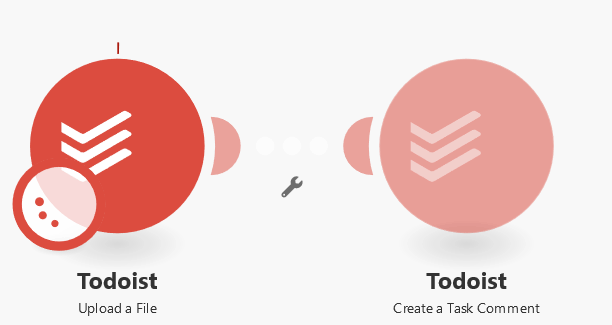
Get Stats
Retrieves productivity stats.
| Connection | Establish a connection to your Todoist account. |
Make an API Call
Allows you to perform a custom API call.
| Connection | Establish a connection to your Todoist account. |
| URL | Enter a path relative to For the list of available endpoints, refer to the Todoist REST API Documentation or Todoist Sync API Documentation. |
| Method | Select the HTTP method you want to use: GET POST PUT PATCH DELETE |
| Headers | Enter the desired request headers. You don't have to add authorization headers; we already did that for you. |
| Query String | Enter the request query string. |
| Body | Enter the body content for your API call. |
Example of Use - Get Active Tasks
The following API call returns the list of all active tasks in your Todoist account:
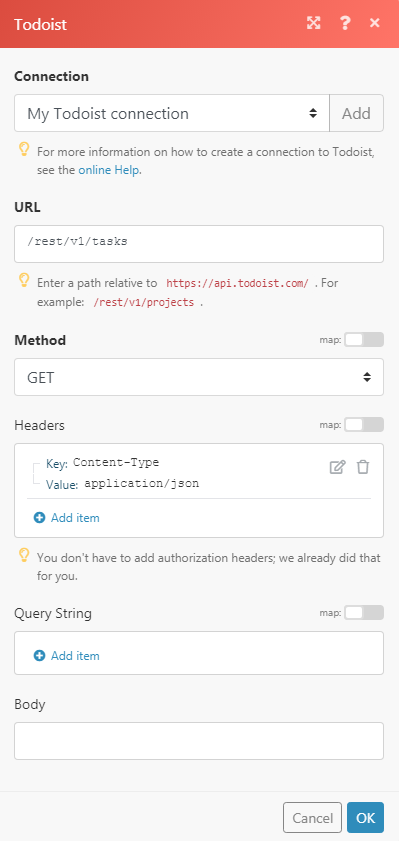
Matches of the search can be found in the module's Output under Bundle > Body.
In our example, 3 active tasks were returned: