WordPress
Version Latest
Here is the documentation for the legacy WordPress (legacy) app.
Getting Started with WordPress
The WordPress modules allow you to monitor, publish, update, delete, or search posts, pages, comments, media, users, and tags on your WordPress site.
Prerequisites
- WordPress installed on your server or webhosting – you can download WordPress at wordpress.org/download/ and install by following the instructions on wordpress.org/support/article/how-to-install-wordpress.
- Integromat Connector plugin – get the plugin at wordpress.org/plugins/integromat-connector.
Connecting WordPress to Integromat
To connect your WordPress account to Integromat, the Integromat Connector plugin has to be installed in your WordPress installation.
1. Visit https://wordpress.org/plugins/integromat-connector and download the Integromat Connector plugin (direct link).
2. Log in to your WordPress administration and navigate to Plugins.
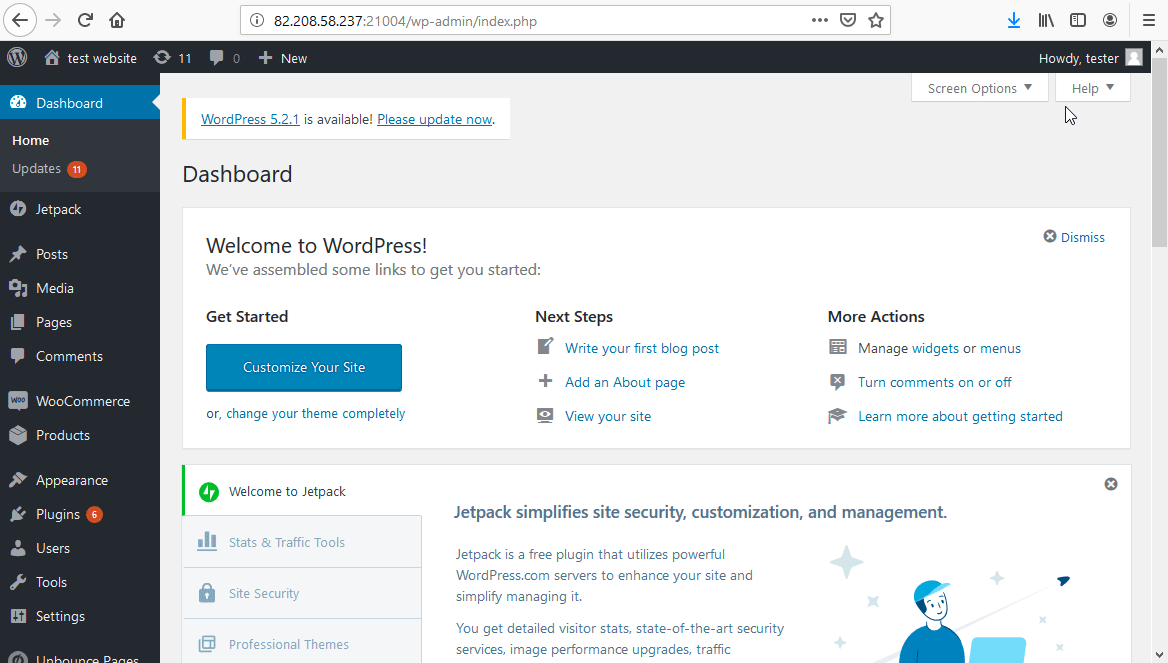
3. Click the Add New button.

4. Click on the Upload plugin button, browse and select the plugin ZIP file. Click Install now to install the plugin.
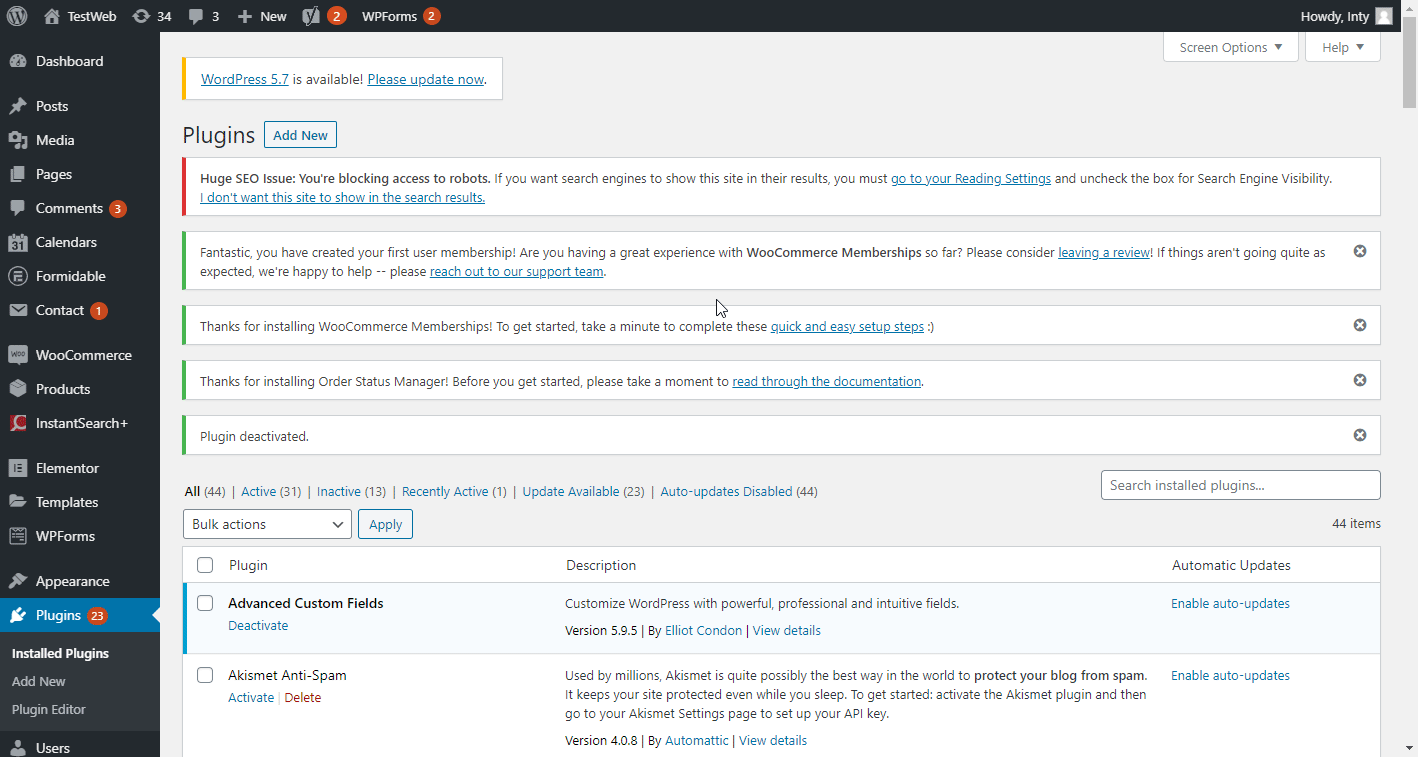
5. After the installation is finished, click on the Activate Plugin button ( ).
).
6. Open Integromat plugin from the menu on the left and copy the provided API Key.
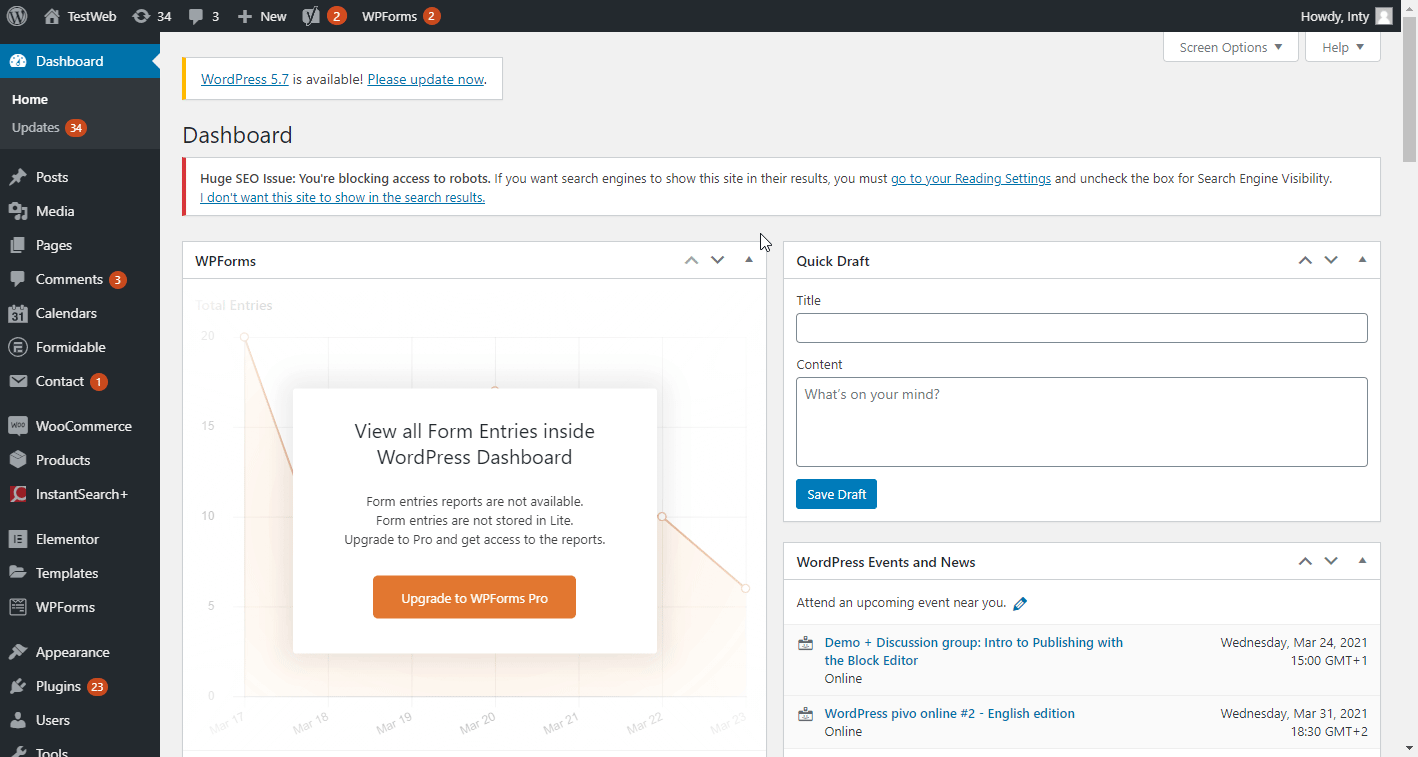
7. Go to Integromat and open the Create a connection dialog of the desired WordPress module. Enter the REST API Base URL of your WordPress site (for example https://my-wordpress-site.com/wp-json) and the API Key you have copied in step 6 above to the respective fields.
8. Establish a connection by clicking the Continue button.
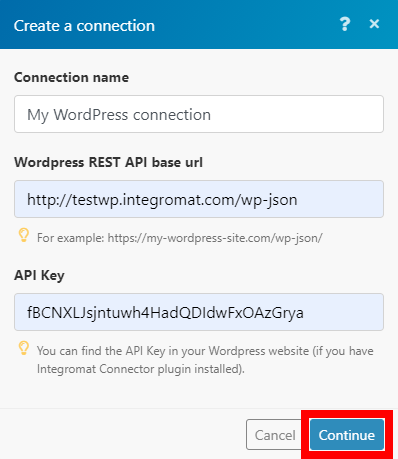
The connection has been established. You can proceed with setting up the module.
Custom Fields
To work with object's custom fields you want to include in module's output you need to activate the desired fields in the Integromat Connector plugin.
2. Install the Integromat Connector plugin as described in the Connecting WordPress to Integromat section above.
3. If needed, follow these instructions in order to add a custom field to your post, page, media, or another object.
4. Navigate to Integromat > Custom API Fields settings.

8. Select the desired object's custom fields you want to include in the module's output.
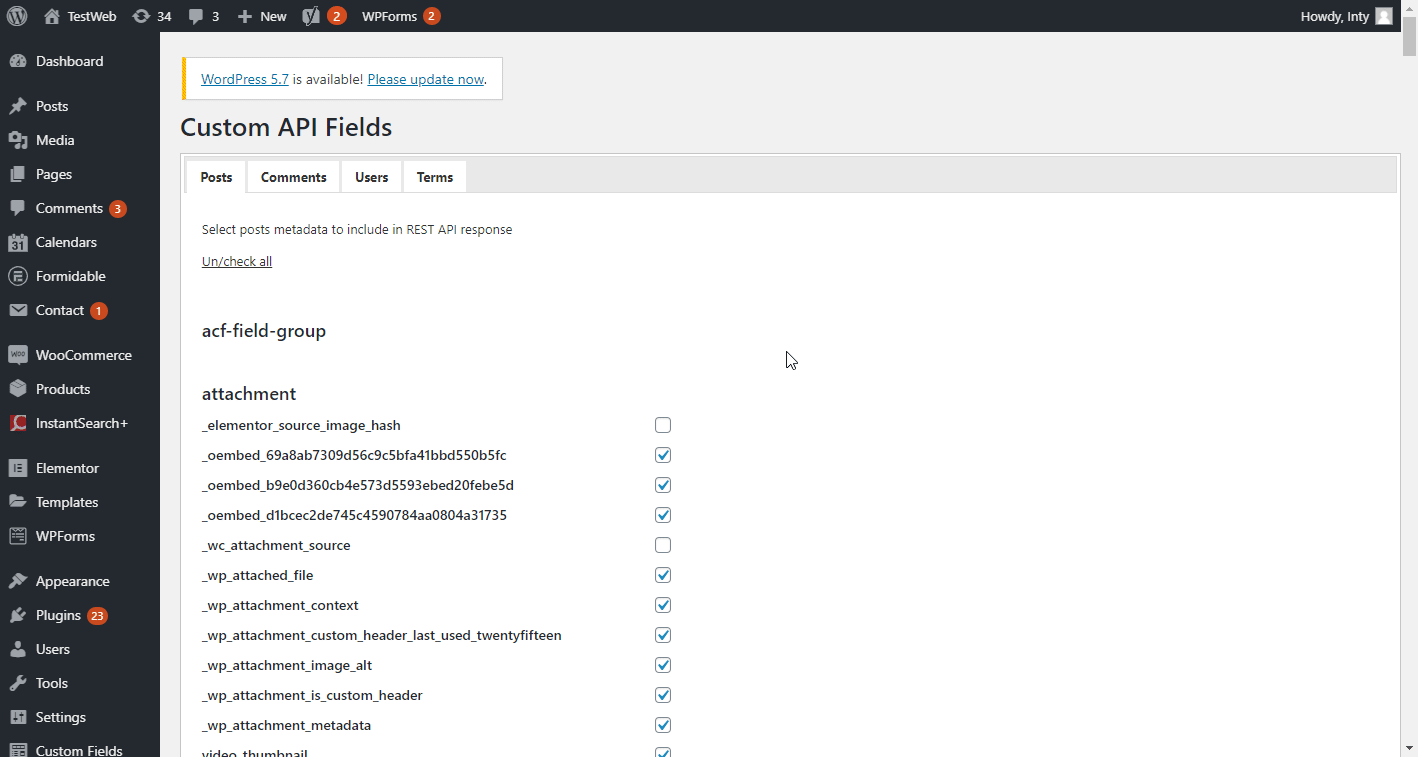
9. Click on the Save Settings button.
10. The selected custom fields are now available in the module's output.
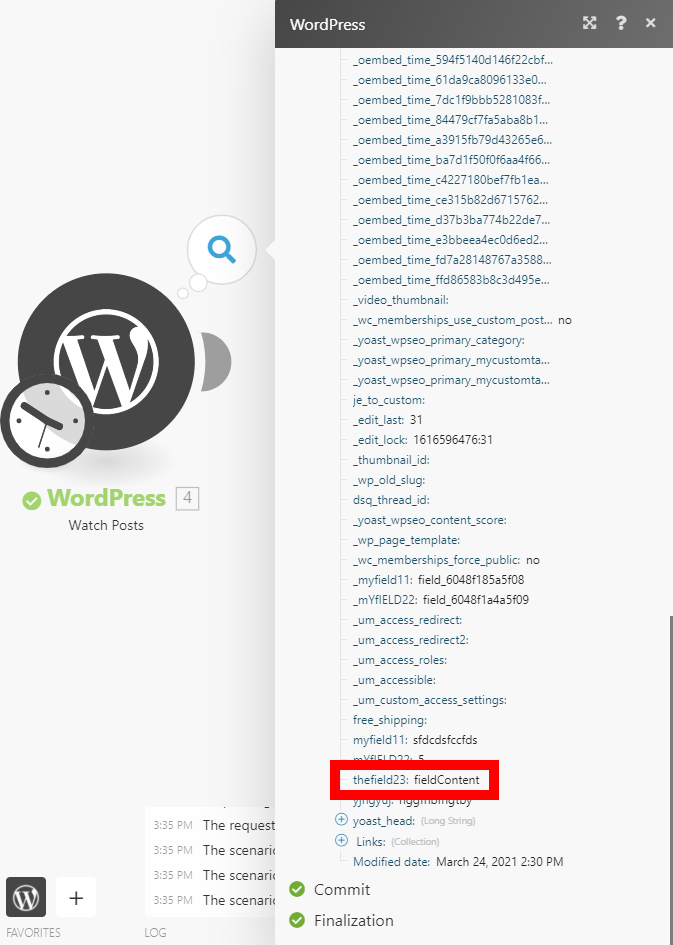
Posts
Watch Posts
Triggers when a new object is added.
| Connection | Establish a connection to your WordPress. |
| Type | Select whether you want to retrieve newly added posts, pages, or other objects. |
| Limit | Set the maximum number of objects Integromat will return during one cycle. |
Search Posts
Searches for a post and returns its details.
| Connection | Establish a connection to your WordPress. |
| Type | Select the type of post you want to search. |
| Search | Enter the search term. |
| Status | Select statuses you want to filter returned posts by. |
| Field | Select the fields you want to order returned fields by. |
| Order | Select the ascending or descending order of returned results. |
| Limit | Set the maximum number of posts Integromat will return during one cycle. |
For descriptions of fields under Advanced settings please refer to the WordPress API documentation.
Get a Post
Retrieves post details.
| Connection | Establish a connection to your WordPress. |
| Type | Select the type of post you want to retrieve details about. |
| Post ID | Enter (map) the ID of the post you want to retrieve details about. |
Create a Post
Creates an object.
| Connection | Establish a connection to your WordPress. |
| Title | Set the post's title. |
| Content | Enter the content of the new post. HTML is allowed. |
| Type | Select whether you want to retrieve newly added posts, pages, media, or another object. |
| Excerpt | Enter the excerpt content for the post. |
| Date | Enter the date of the new post. List of supported date formats. |
| Slug | Enter the post's slug (in order to have a more SEO-friendly URL). |
| Status | Set the status of the new post. If no status is selected the post's status will be set to draft. |
| Format | Select one of the formats for the post. For more information about post formats refer to wordpress.org/support/article/post-formats. |
| Parent ID Object | Enter the ID of the parent object. |
| Categories | Select categories that a new post should belong to. |
| Tags | Select tags you want to add to the new post – The terms assigned to the object in the post_tag taxonomy. |
| Author | Select the author of the post or enter (map) the ID of the author. |
| Featured media ID | Enter the ID of the media. Retrieve the media by following these steps: 1. Open Media settings. 2. Change the mode to List view. 3. Hover the mouse over the image. 4. See the media ID in the status bar.
|
| Template | Enter the name of the template you want to use for this post. For example |
| Password | Set the password if you want the post password protected. |
| Sticky | Set whether or not the object should be treated as sticky. |
| Comment status | Set whether or not comments are open on the post. |
| Ping status | Set whether the post can be pinged. |
| Additional fields | Specify additional fields. |
| Metadata (custom fields) | Specify custom fields. This option is available for the following content types: |
Update a Post
Allows you to modify the existing post.
| Connection | Establish a connection to your WordPress. |
| Type | Select the type of post you want to update. |
| Post ID | Enter (map) the ID of the post you want to update. |
Please find the descriptions of the fields in the section Create a Post above.
Delete a Post
Deletes a specified WordPress object (post, page, media, product, ...)
| Connection | Establish a connection to your WordPress. |
| Post ID | Enter (map) the ID of the object you want to delete. |
| Type | Select the type of the post you want to delete. |
| Force | Enable this option to delete the post without moving to trash. |
Categories
Watch Categories
Triggers when a new category is created.
| Connection | Establish a connection to your WordPress. |
| Limit | Set the maximum number of categories Integromat will return during one cycle. |
Search Categories
| Connection | Establish a connection to your WordPress. |
| Search | Enter the search term. |
| Parent Category | Select the category to filter results by its subcategories. |
| Post Type | Select the type to filter results by specific post. |
| Post | Select the specific post to filter results by. |
| Field | Select the fields you want to order returned fields by. |
| Order | Select the ascending or descending order of returned results. |
| Limit | Set the maximum number of categories Integromat will return during one cycle. |
For descriptions of fields under Advanced settings please refer to the WordPress API documentation.
Get a Category
Retrieves the category details.
| Connection | Establish a connection to your WordPress. |
| Category ID | Enter (map) the ID of the category you want to retrieve information about. |
Create a Category
Adds a new category.
| Connection | Establish a connection to your WordPress. |
| Name | Enter the name of the category and how it appears on your site. |
| Description | Enter the text for the description. The description is not prominent by default; however, some themes may show it. |
| Slug | Enter the slug of the category you want to create. The slug is the URL-friendly version of the name. It is usually all lowercase and contains only letters, numbers, and hyphens. |
| Parent category ID | Enter the ID of the parent category in the case where you want to create a child category. |
| Metadata (custom fields) | Specify custom fields. |
Update a Category
Modifies an existing category.
| Connection | Establish a connection to your WordPress. |
| Category ID | Enter (map) the ID of the category you want to update. |
Please find the descriptions of the fields in the section Create a Category above.
Delete a Category
Deletes a specified category.
| Connection | Establish a connection to your WordPress. |
| Category ID | Enter (map) the ID of the category you want to delete. |
Comments
Watch Comments
Triggers when a new comment is posted.
| Connection | Establish a connection to your WordPress. |
| Limit | Set the maximum number of comments Integromat will return during one cycle. |
Search Comments
Searches for the comment and returns its details.
| Connection | Establish a connection to your WordPress. |
| Search | Enter the search term. |
| Parent Comment | Select the comment to filter results by its sub-comments. |
| Status | Select the status to filter returned results by. |
| Post Type | Select the type to filter results by specific post. |
| Post | Select the specific post to filter results by. |
| Field | Select the fields you want to order returned fields by. |
| Order | Select the ascending or descending order of returned results. |
| Limit | Set the maximum number of comments Integromat will return during one cycle. |
For descriptions of fields under Advanced settings please refer to the WordPress API documentation.
Get a Comment
Retrieves details of a specified comment.
| Connection | Establish a connection to your WordPress. |
| Comment ID | Enter (map) the ID of the comment you want to retrieve information about. |
Create a Comment
Creates a comment.
| Connection | Establish a connection to your WordPress. |
| Post ID | Enter (map) the ID of the post you want to create a comment for. |
| Content | Enter the text content of the comment. |
| Status | Set the status of the new comment. |
| Author name | Enter a display name for the comment author. |
| Author ID | Enter the ID of the user if the author of the comment is the user. |
| Author email | Enter the email address for the comment author. |
| Author IP | Set the comment author IP address. |
| Author URL | Enter the URL for the author of the comment. |
| Author User-Agent | Enter the author User-Agent. E.g. Mozilla/5.0 (Windows NT 10.0; Win64; x64; rv:67.0) Gecko/20100101 Firefox/67.0 |
| Parent object ID | Enter the ID of the parent object. |
| Metadata (custom fields) | Add custom fields to the comment. |
Update a Comment
Allows you to modify an existing comment.
| Connection | Establish a connection to your WordPress. |
| Comment ID | Enter (map) the ID of the comment you want to update. |
Please find the descriptions of the fields in the section Create a Comment above.
Delete a Comment
Deletes a specified comment.
| Connection | Establish a connection to your WordPress. |
| Comment ID | Enter (map) the ID of the comment you want to delete. |
| Force | Enable this option to delete the comment without moving it to the trash. |
Media
Watch Media Items
Triggers when new media is added to the library.
| Connection | Establish a connection to your WordPress. |
| Limit | Set the maximum number of media items Integromat will return during one cycle. |
Search Media Items
Searches for media items.
| Connection | Establish a connection to your WordPress. |
| Search term | Enter the search term. |
| Media Type | Select the type of media you want to filter the search results by. |
| Status | Select the status to filter returned results by. |
| Field | Select the fields you want to order returned fields by. |
| Order | Select the ascending or descending order of returned results. |
| Limit | Set the maximum number of comments Integromat will return during one cycle. |
For descriptions of fields under Advanced settings please refer to the WordPress API documentation.
Get a Media Item
Retrieves the details for a specified media item.
| Connection | Establish a connection to your WordPress. |
| Media item ID | Enter (map) the ID of the media item you want to retrieve information about. |
Create a Media Item
Creates a media item.
| Connection | Establish a connection to your WordPress. |
| Source file | Map the file you want to upload from the previous module (e.g. HTTP > Get a File or Google Drive > Download a File), or enter the file name and file data manually. |
| Title | Enter the media title. |
| Alternative text | Enter alt text to display when media is not displayed. |
| Caption | Enter the attachment caption. |
| Description | Enter the description of the media. |
| Post ID | Enter the ID of the associated post of the media attachment. Will be set as featured image of the specified post. |
Update a Media Item
Allows you to modify an existing media item.
| Connection | Establish a connection to your WordPress. |
| Media item ID | Enter (map) the ID of the media item you want to update. |
Please find the descriptions of the fields in the section Create a Media Item above.
Delete Media Item
Deletes specified media.
| Connection | Establish a connection to your WordPress. |
| Media Item ID | Enter (map) the ID of the media item you want to delete. |
Users
Watch Users
Triggers when a new user is added.
| Connection | Establish a connection to your WordPress. |
| Limit | Set the maximum number of users Integromat will return during one cycle. |
Search Users
Searches for the user by the search term.
| Connection | Establish a connection to your WordPress. |
| Search | Enter the search term. |
| Roles | Select the roles to filter results to users matching at least one specific role provided. |
| Field | Select the fields you want to order returned fields by. |
| Order | Select the ascending or descending order of returned results. |
| Limit | Set the maximum number of comments Integromat will return during one cycle. |
Get a User
Retrieves specified user details.
| Connection | Establish a connection to your WordPress. |
| User ID | Enter (map) the ID of the user you want to retrieve information about. |
Create a User
Creates a new user.
| Connection | Establish a connection to your WordPress. |
| Username | Enter the login user name for the user you want to add. |
| Password | Enter the password for the user. |
| Email address | Enter the email address of the new user. |
| Display name | Enter the display name for the user. |
| First name | Enter the user's first name. |
| Last name | Enter the user's last name. |
| Description | Enter the description for the user. |
| Locale | Set the user's locale. E.g. en_US. |
| Nickname | Enter the user's nickname. |
| URL | Enter the user's website. |
| Slug | Enter the alphanumeric identifier for the user. |
| Roles | Select the roles you want to assign the user to. |
| Metadata (custom fields) | Add desired custom fields. |
Update a User
Allows you to modify existing user information.
| Connection | Establish a connection to your WordPress. |
| User ID | Enter (map) the ID of the user you want to update. |
Please find the descriptions of the fields in the section, Create a User above.
Delete a User
Deletes a specified user.
| Connection | Establish a connection to your WordPress. |
| User ID | Enter (map) the ID of the user you want to delete. |
| Reassign posts and links to user ID | Enter the user ID of another user to reassign the deleted user's posts and link it to this user ID. |
Tags
Watch Tags
Triggers when a new tag is added.
| Connection | Establish a connection to your WordPress. |
| Limit | Set the maximum number of tags Integromat will return during one cycle. |
Search Tags
Searches for tags.
| Connection | Establish a connection to your WordPress. |
| Search | Enter the search term. |
| Post ID | Select the post to filter results by tags assigned to the specified post. |
| Limit | Set the maximum number of tags Integromat will return during one cycle. |
Get a Tag
Retrieves specified tag details.
| Connection | Establish a connection to your WordPress. |
| Tag ID | Enter (map) the ID of the tag you want to retrieve information about. |
Create a Tag
Creates a new tag.
| Connection | Establish a connection to your WordPress. |
| Name | Enter the name of the tag how it appears on your site. |
| Description | Enter the tag description. The description is not prominent by default; however, some themes may show it. |
| Slug | Enter the slug for the tag. The slug is the URL-friendly version of the name. It is usually all lowercase and contains only letters, numbers, and hyphens. |
| Metadata (custom fields) | Add desired custom fields. |
Update a Tag
Allows you to modify an existing tag.
| Connection | Establish a connection to your WordPress. |
| Tag ID | Enter (map) the ID of the tag you want to update. |
Please find the descriptions of the fields in the section, Create a Tag above.
Delete a Tag
Deletes a specified tag.
| Connection | Establish a connection to your WordPress. |
| Tag ID | Enter (map) the ID of the tag you want to delete. |
Make an API Call
Allows you to perform a custom API call.
| Connection | Establish a connection to your WordPress. |
| URL | Enter a path relative to For the list of available endpoints, refer to the WordPress REST API documentation. |
| Method | Select the HTTP method you want to use: GET POST PUT PATCH DELETE |
| Headers | Enter the desired request headers. You don't have to add authorization headers; we already did that for you. |
| Query String | Enter the request query string. |
| Body | Enter the body content for your API call. |
Example of Use - List Pages
The following API call returns all pages in your WordPress:

Matches of the search can be found in the module Output under Bundle > Body.
In our example, 8 pages were returned:
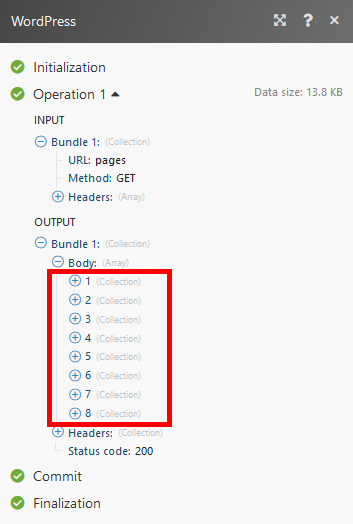
Search Taxonomies
Retrieves taxonomies based on filter settings, including custom taxonomies.
| Connection | Establish a connection to your WordPress. |
| Post Type | Select the type to limit results to taxonomies associated with a specific post type. |
| Limit | Set the maximum number of taxonomies Integromat will return during one cycle. |











