How to restore a previous scenario version
- Open your scenario.
- Click on the icon with three dots in the bottom of the scenario editor.
- Choose "Previous Versions" from the menu.
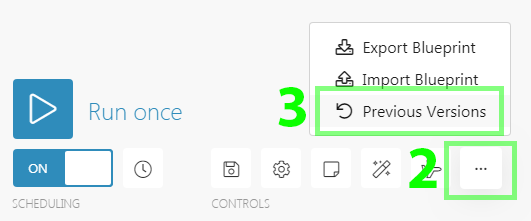
- Click on the "Pick the version" placeholder to open the list of previous versions.
- Choose a version you would like to restore.
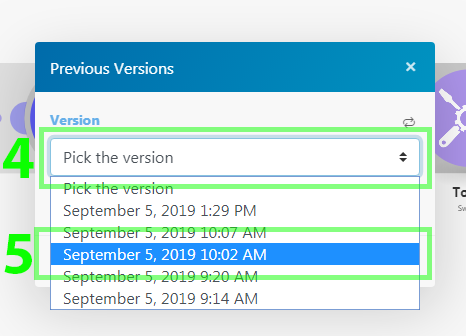
- Confirm by clicking on the "OK" button:
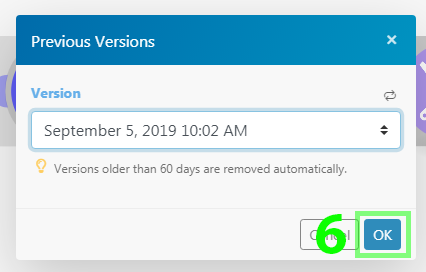
- The selected scenario version will be restored.
The restored version of the scenario is not automatically saved. If you wish to save the restored version of the scenario, you have to do so manually.









