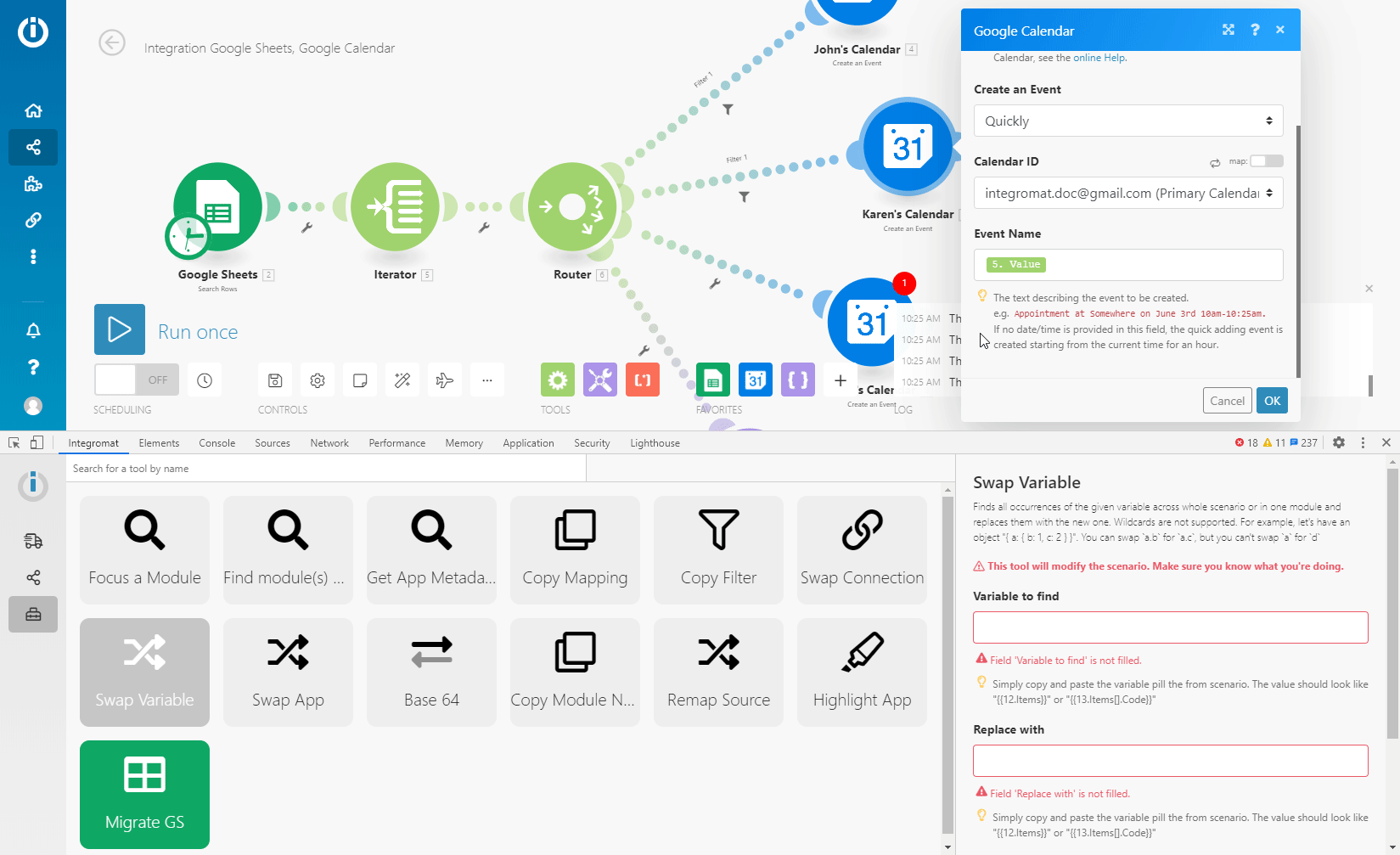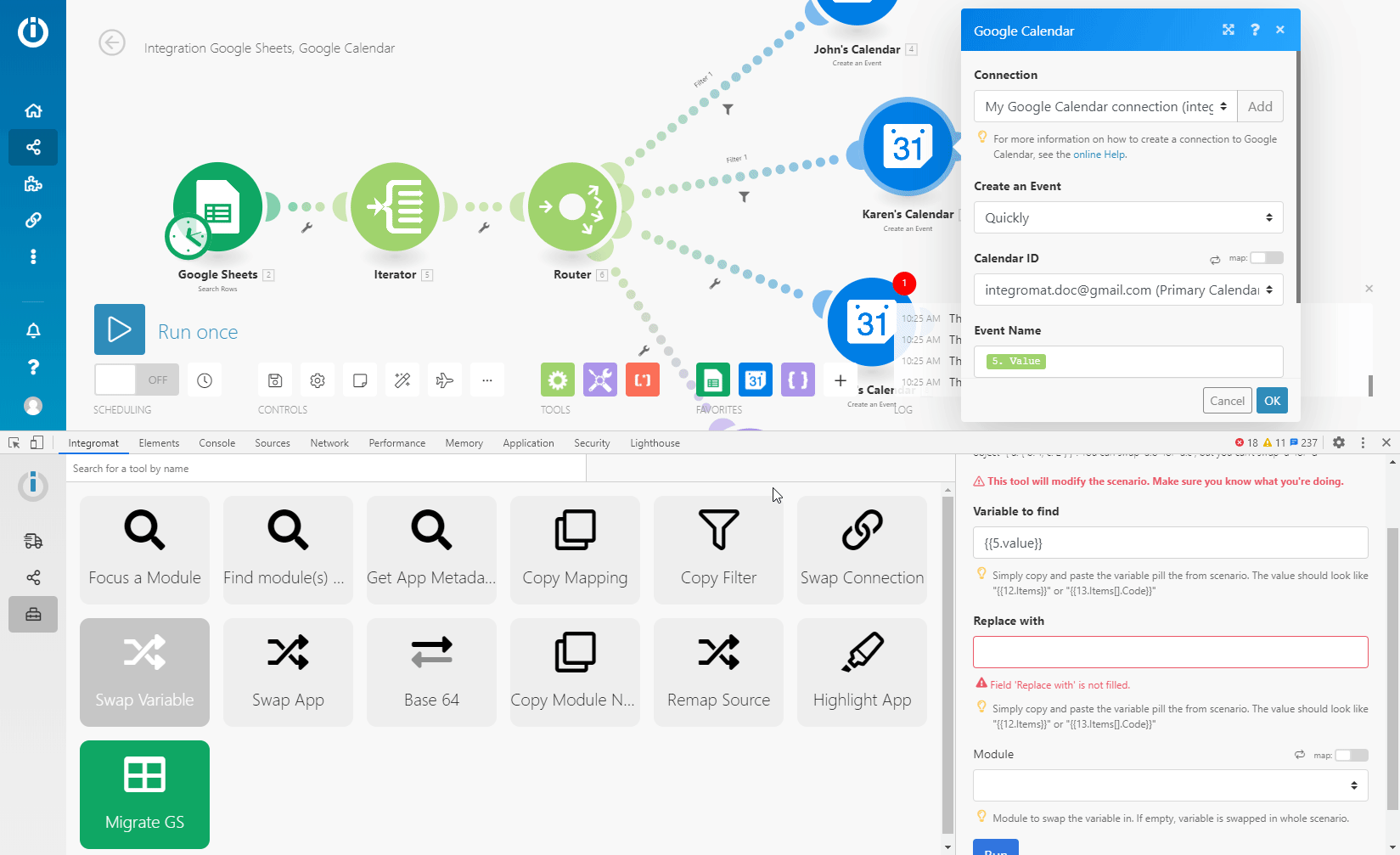Integromat DevTool
Inspect and Tweak your Scenarios in Integromat at a Single Glance!
Integromat DevTool allows you to debug your Integromat scenarios in a completely new way. It adds an extra pane to the Chrome Developer Tools. Using this new debugger pane, you're able to check all the manual runs of your scenario, review all the performed operations, and see the details of every API call performed. It also brings a whole bunch of new opportunities for Apps development. You're able to check every call that your app has performed. Thanks to this extension, you can easily debug your scenario, see which module, operation, even which single response causes the error, and then get your scenario back on track. Try it out and let your scenarios shine!
Installation
- Add the Integromat Devtool extension to your Chrome browser.
- Open your Integromat scenario.
- Press Control+Shift+I or F12 (Windows) or Command+Option+I (Mac) on your keyboard to open Chrome Developer Tools.
- Go to the Integromat tab.
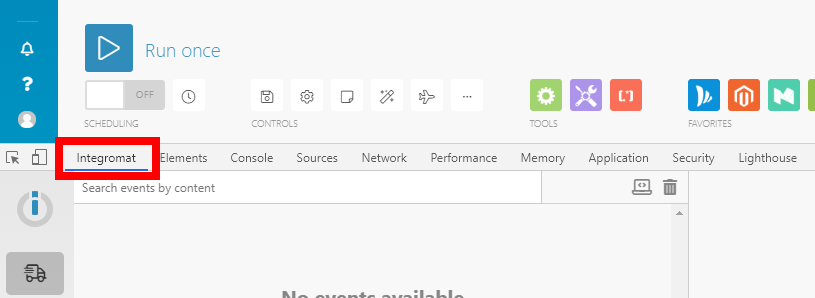
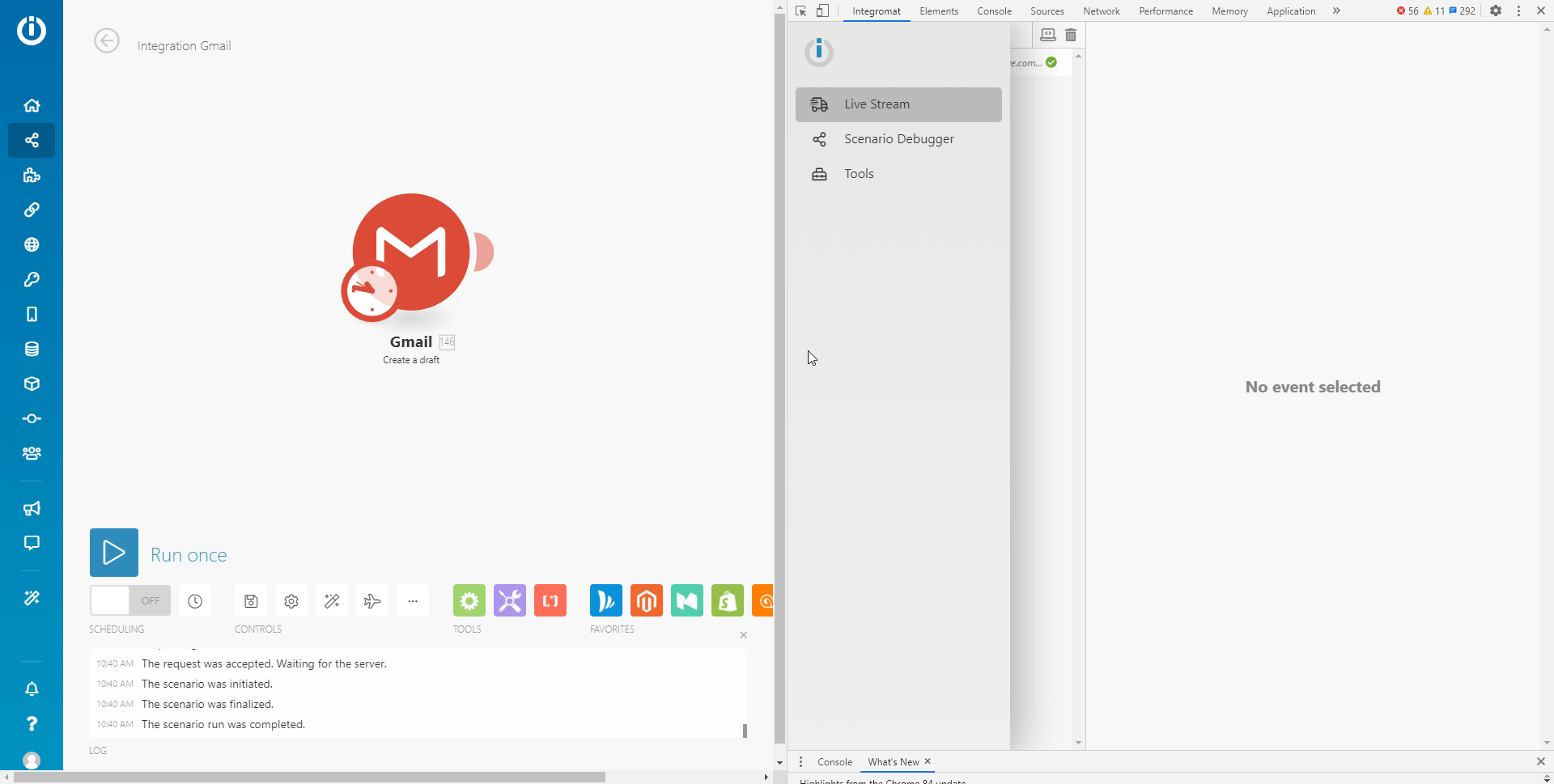
Using Integromat DevTool
Integromat DevTool is divided into 3 main sections:
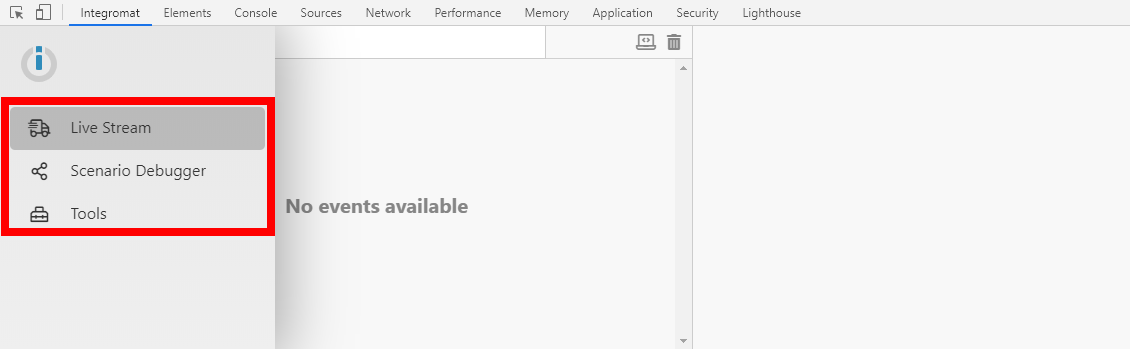
Live Stream
Live Stream displays what is happening in the background once you've hit the Run once button in your scenario.
It allows you to view the following information for each module in your scenario:
- Request Headers (API endpoint URL, http method, time and date the request has been called at, request headers and query string)
- Request Body
- Response Headers
- Response Body
After you run a scenario, click one of the tabs in the right pane of Integromat DevTool to view the desired information.
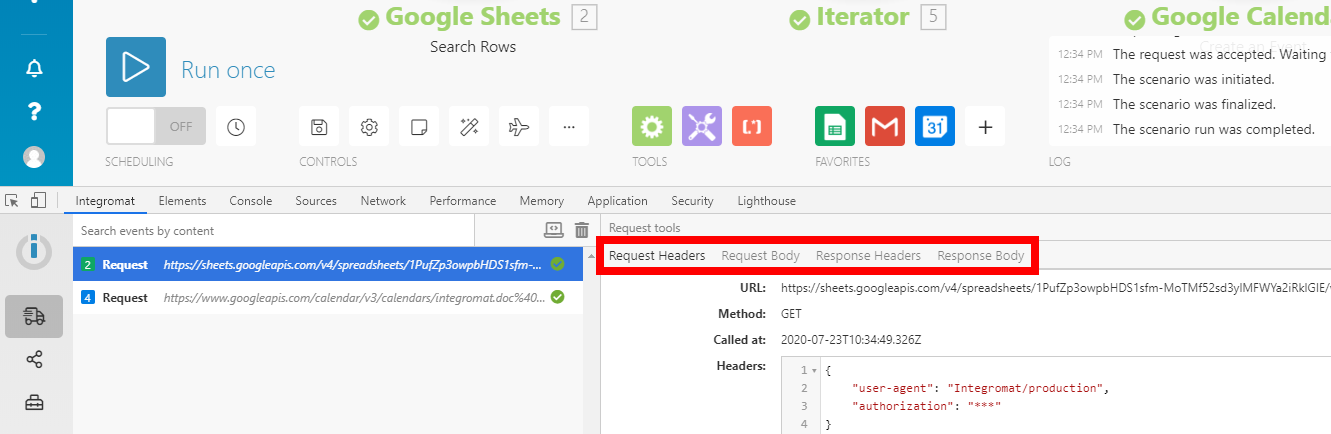
Searching Requests and Responses
Enter the search term into the search field in the left pane of Integromat DevTool to only display requests that contain the search term.
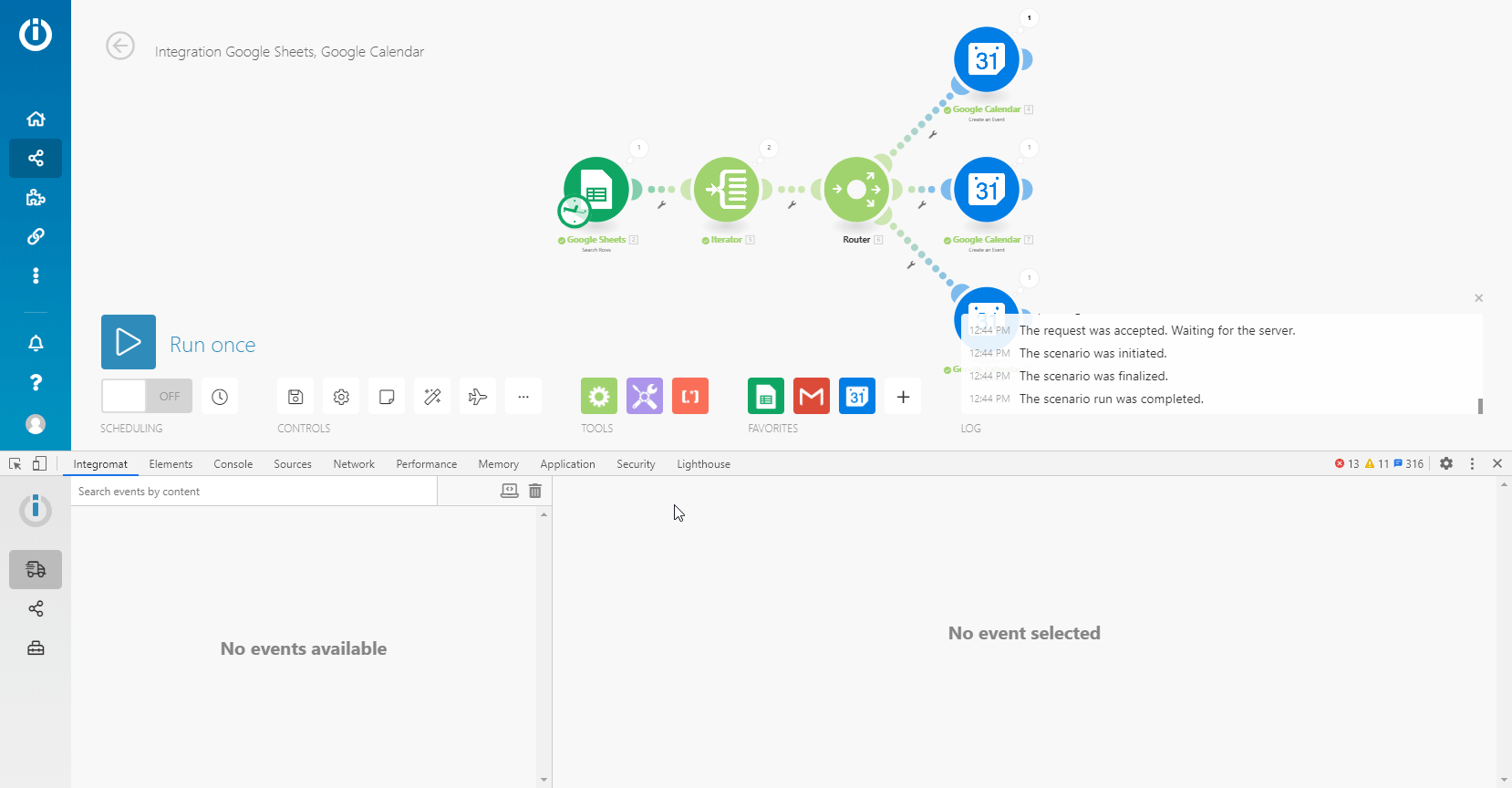
Removing Requests from the List
To clear the list of requests recorded by Integromat DevTool, click the trash bin icon in the top-right corner of the DevTool's left pane.
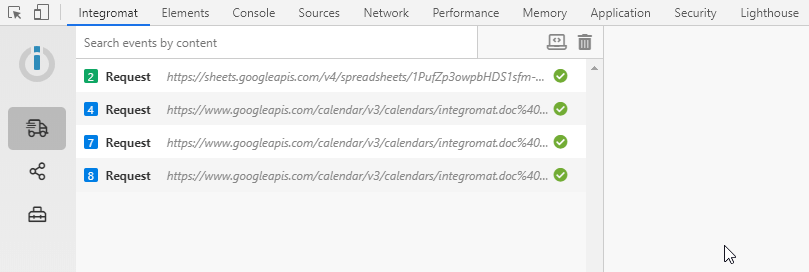
Enabling Console Logging
To enable the logging in the console, click the computer icon ( ) in the top-right corner of the DevTool's left pane.
) in the top-right corner of the DevTool's left pane.
The logging in the console is enabled when the color of the computer icon switches to green.
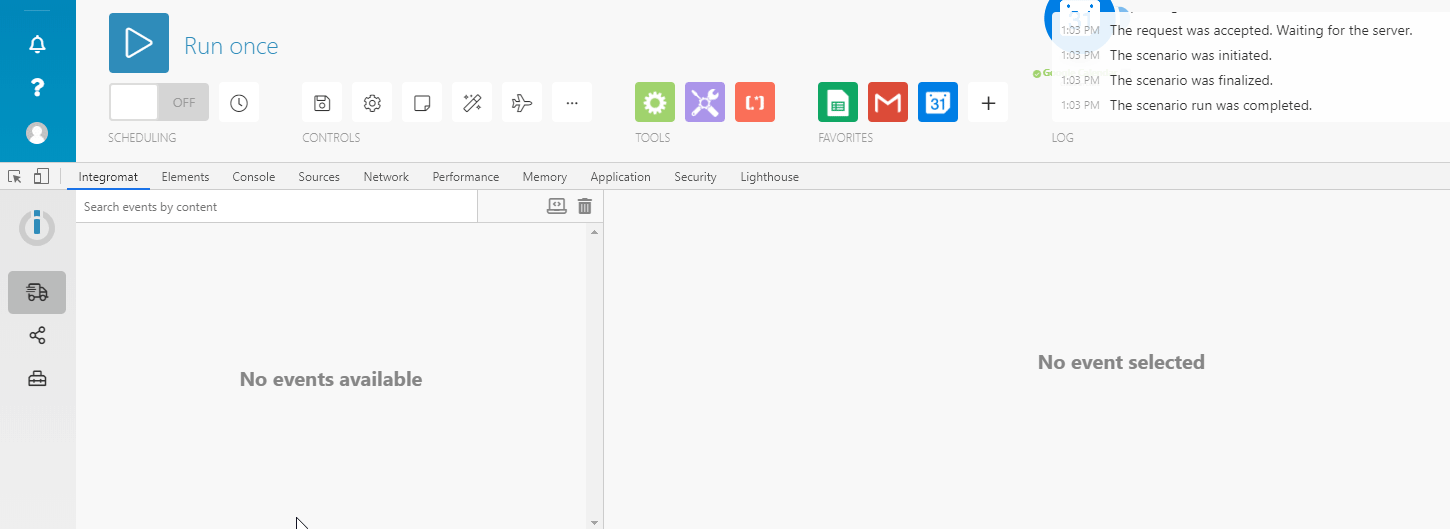
Retrieving the Request in the Raw JSON Format or cURL
To retrieve raw JSON content of the request, click the Copy RAW icon ( ) in the top-right corner of the DevTool's right pane.
) in the top-right corner of the DevTool's right pane.
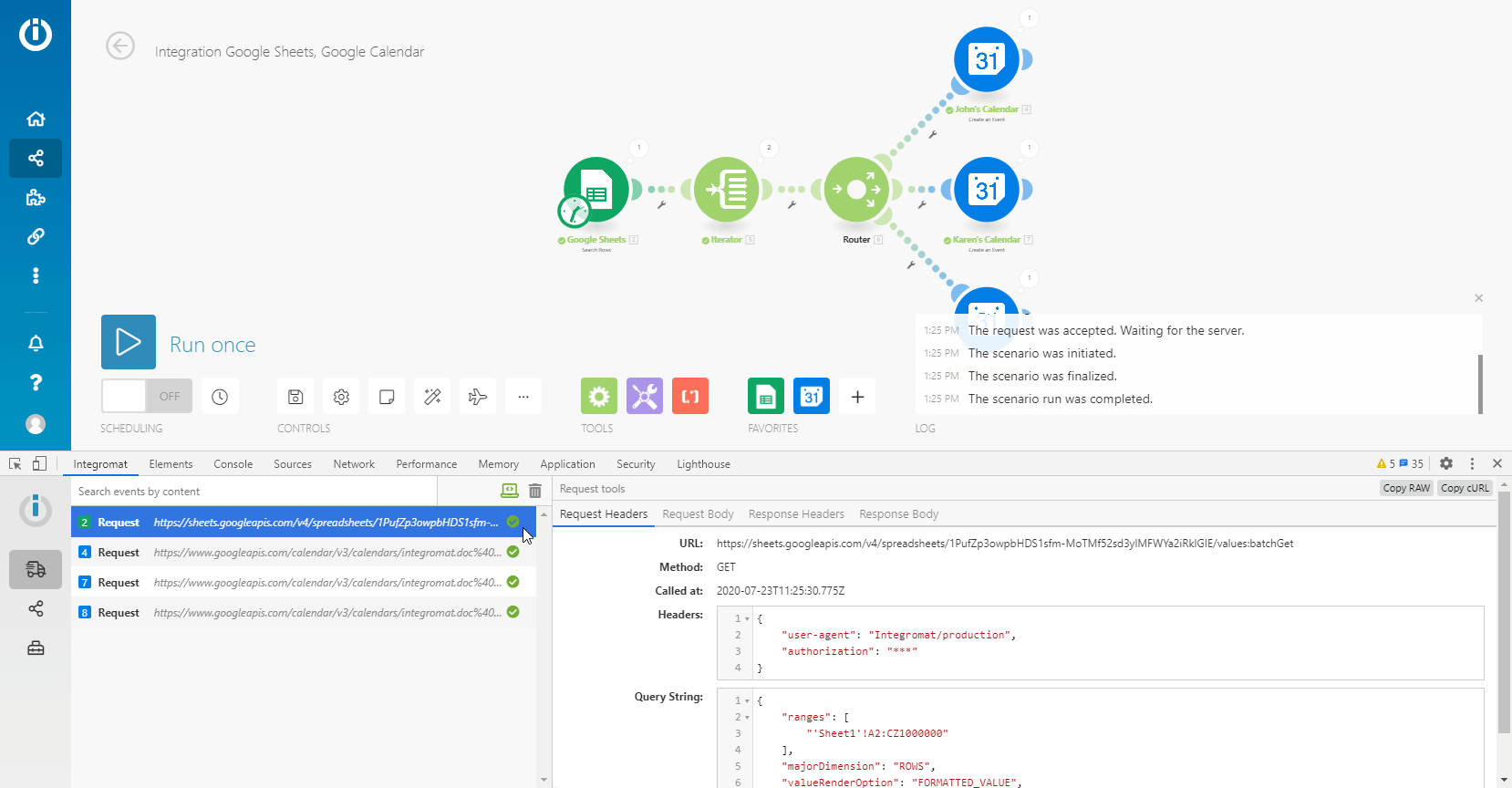
cURL can be retrieved using the Copy cURL button next to the Copy RAW button.
Scenario Debugger
The Scenario Debugger is useful for more complex scenarios. It displays the history of the scenario runs and enables you to search modules by their name or ID.
1. To search the module by its name, enter the search term (name or module's ID) to the search field in the left pane of Integromat DevTool in the Scenario Debugger section.
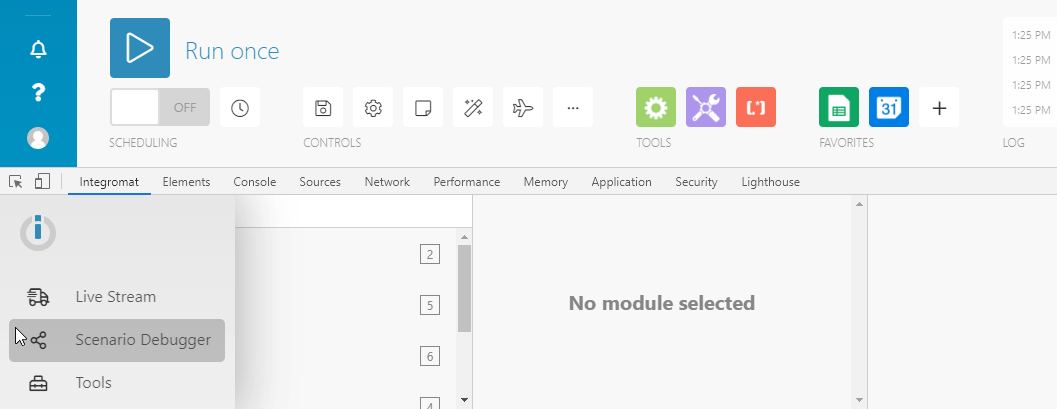
2. Double-click the module's name to open its settings in the scenario editor.
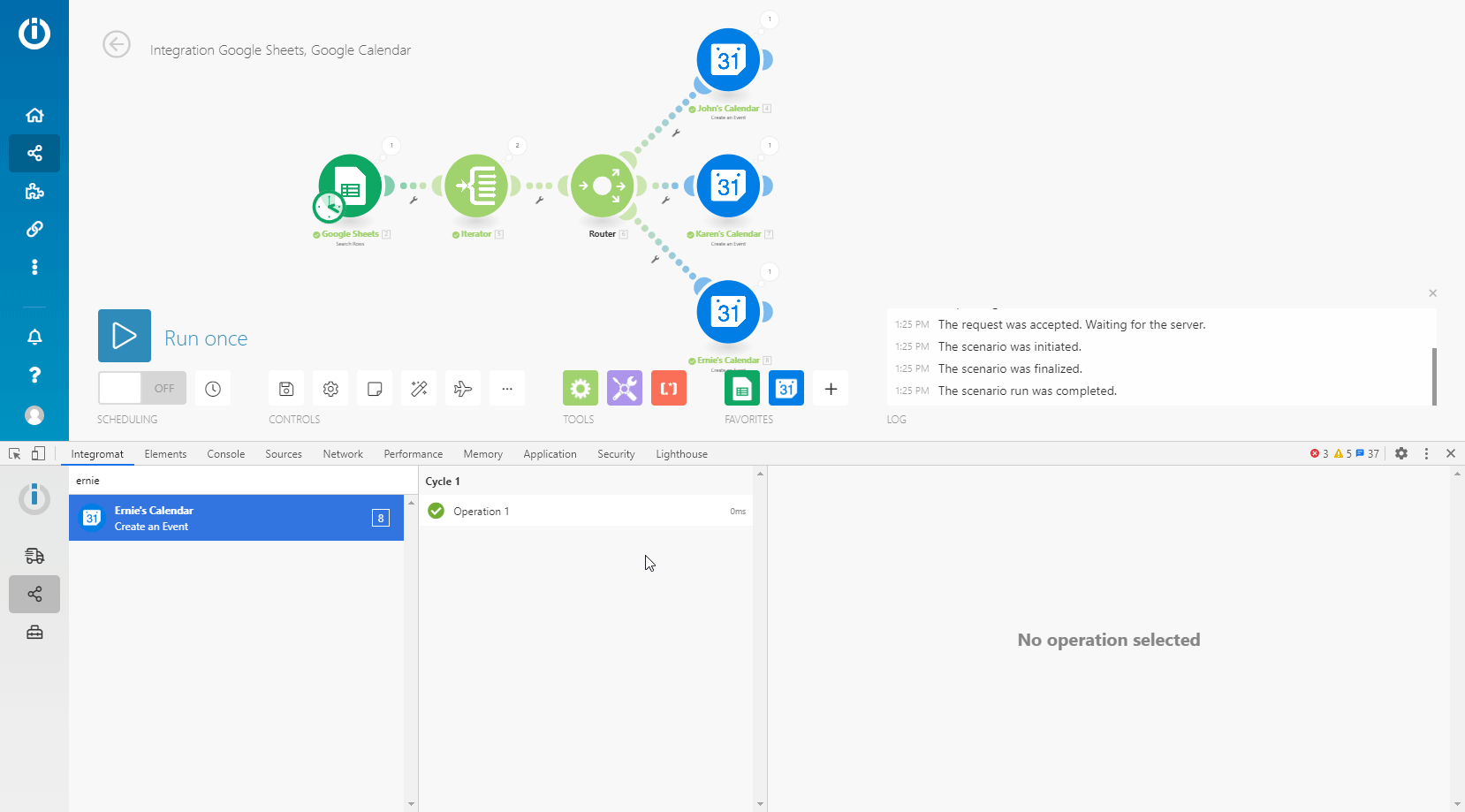
3. View request details by clicking the desired operation.
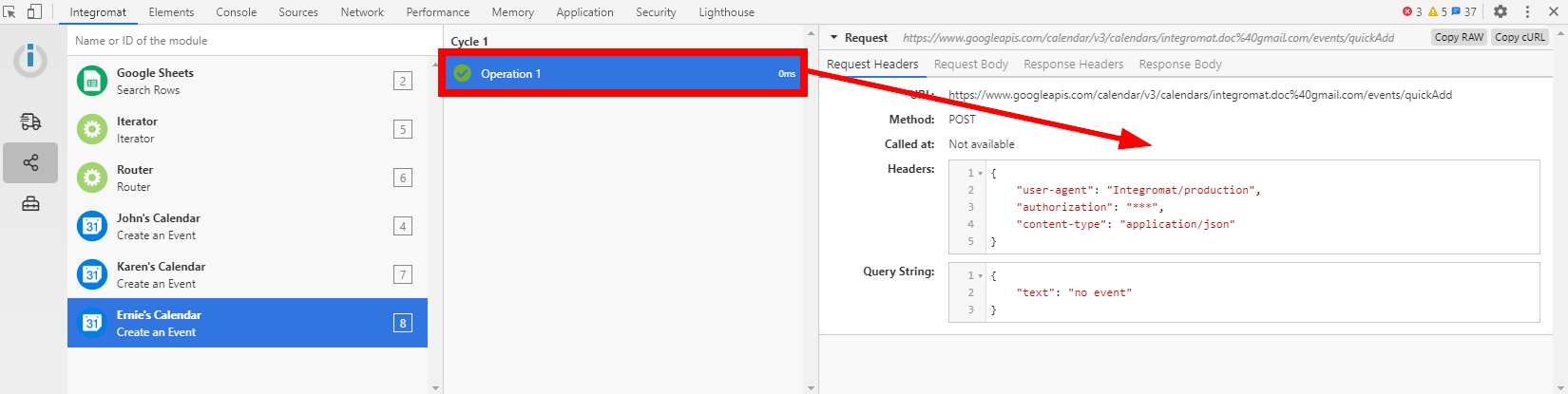
Tools
The following set of tools makes setting up your scenario easier.
Focus a Module
Opens settings of the specified module by ID.
| Module ID | Enter the ID of the module for which you want to open settings and click the Run button ( |
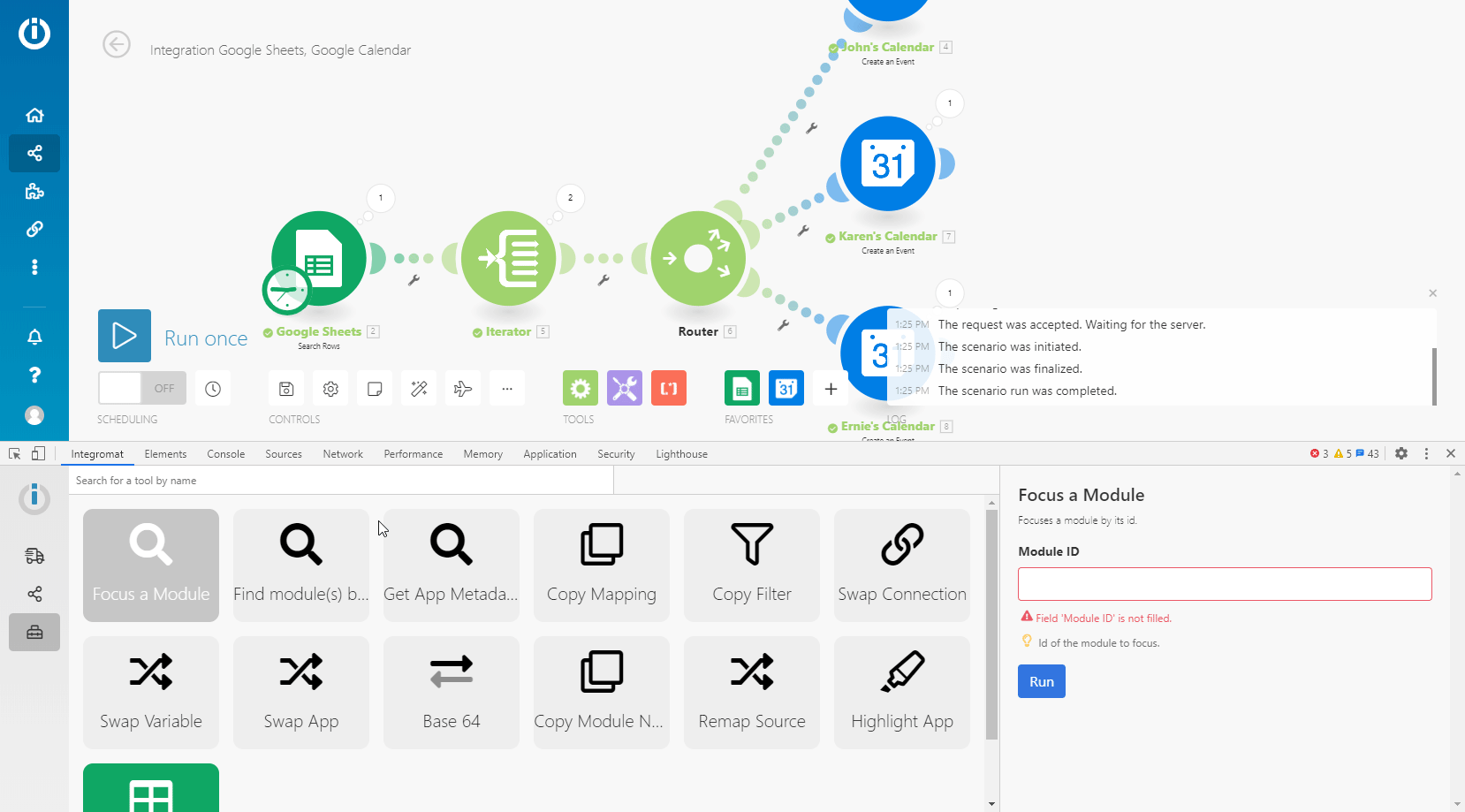
Find Module(s) by Mapping
Allows you to search modules' values for the specified term.
| Keyword | Enter the term you want to search for and click Run ( |
| Use Only Values |
Enable this option to only search in module fields' values. Disable this option to also search in module fields' names. The search is performed through the name and label parameters.
|
Searching in modules' values:
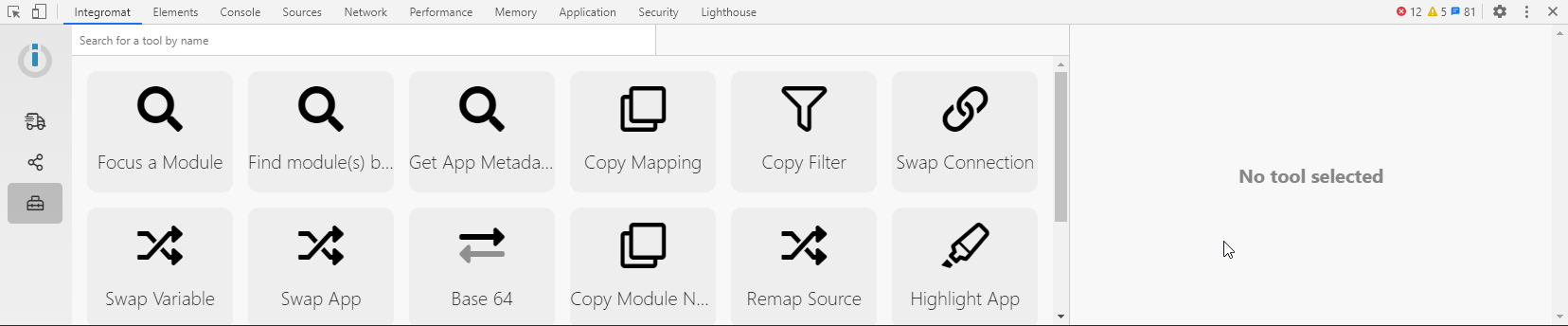
Get App Metadata
Retrieves metadata of the app by the app's module name or ID. This is useful, for example, when you need to retrieve the app's version used in your scenario for the technical support or the developer of the app.
| Source Module | Select the module for which you want to retrieve metadata. |
Copy Mapping
Copies values from the source module to the target module.
| Source Module | Select the module or enter the ID of the module from which you want to copy field values. |
| Target Module |
Select the module or enter the ID of the module into which you want to insert the source module values. Values in the target module will be overwritten!
|
When the source and target modules are specified, click the Run button (![]() ) to perform the action.
) to perform the action.
Copy Filter
Copies the filter settings from the source module to the target module.
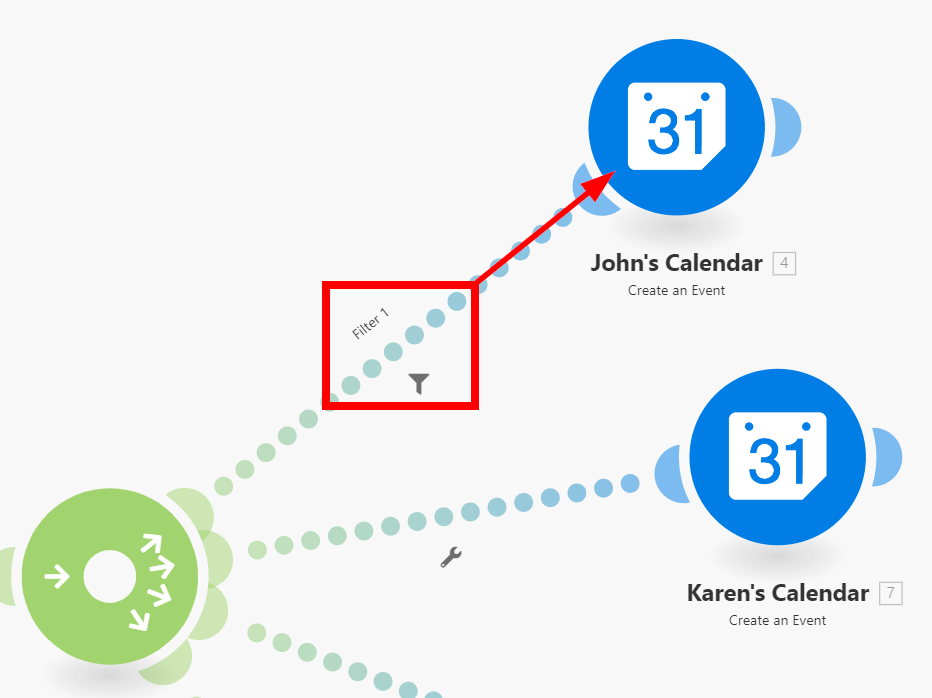
| Source Module | Select the module or enter the ID of the module from which you want to copy filter values. |
| Target Module |
Select the module or enter the ID of the module into which you want to insert the filter values from the source module. Values in the target module will be overwritten!
|
| Preserve Fallback Route setting |
If enabled and the source filter is set as the fallback route, then the target filter is also set as the fallback route. |
When the source and target modules are specified, click the Run button (![]() ) to perform the action.
) to perform the action.
Swap Connection
Duplicates a connection from the source module to every module in the scenario of the same app.
| Source Module | Select the module or enter the ID of the module from which you want to duplicate the connection and set the same connection for every module of the same app in your scenario. |
Swap Variable
Searches for specified variables in the scenario and replaces them with a new variable.
| Variable to Find |
Select the variable pill which you want to be replaced from the module in your scenario and copy it to this (Variable to Find) field. It will then look, for example, like this: {{5.value}}.
|
| Replace With |
Copy and paste, or drag and drop the variable pill you want to use instead of the variable specified above this field.
|
| Module |
Select the module in which you want to replace the variable. If no module is selected, the variable will be replaced in the entire scenario. |
When all is set up, click the Run button (![]() ) to perform the replace action.
) to perform the replace action.
Swap App
Replaces the selected app version in your scenario with another app version.
Can be used, for example, to upgrade Gmail and Email apps' modules to the latest version. For more details please refer to the Upgrading Gmail and Email App Versions Using Integromat DevTool article.
Base 64
Allows you to encode the entered data to Base64 or to decode Base64. Some requests are encoded to Base64. This tool can be useful when you want to search for particular data in the encoded request.
| Operation | Select whether you want to encode the data from the Raw Data field (below) to Base64 or decode Base64 to Raw Data. |
| Raw Data | Enter the data you want to encode to Base64 or Base64 you want to decode to raw data, depending on the option selected in the Operation field above. |
When the input is specified, click the Run button (![]() ) to perform the encode/decode action.
) to perform the encode/decode action.
Copy Module Name
Copies the name of the selected module to your clipboard.
| Module | Select the module whose name you want to copy. |
When the module is selected, click the Run button (![]() ) to copy the module's name.
) to copy the module's name.
Remap Source
Allows you to change the mapping source from one module to another.
1. Add the module you want to use as a source module to the route in your scenario.
2. Set the Remap Source tool:
| Source Module | Select the module you want to be replaced as the mapping source for other modules in your scenario. |
| Target Module | Select the module you want to use as a new mapping source. |
| Module to Edit | In case you don't want to change the mapping in the entire scenario, select the module you want to change the mapping for. |
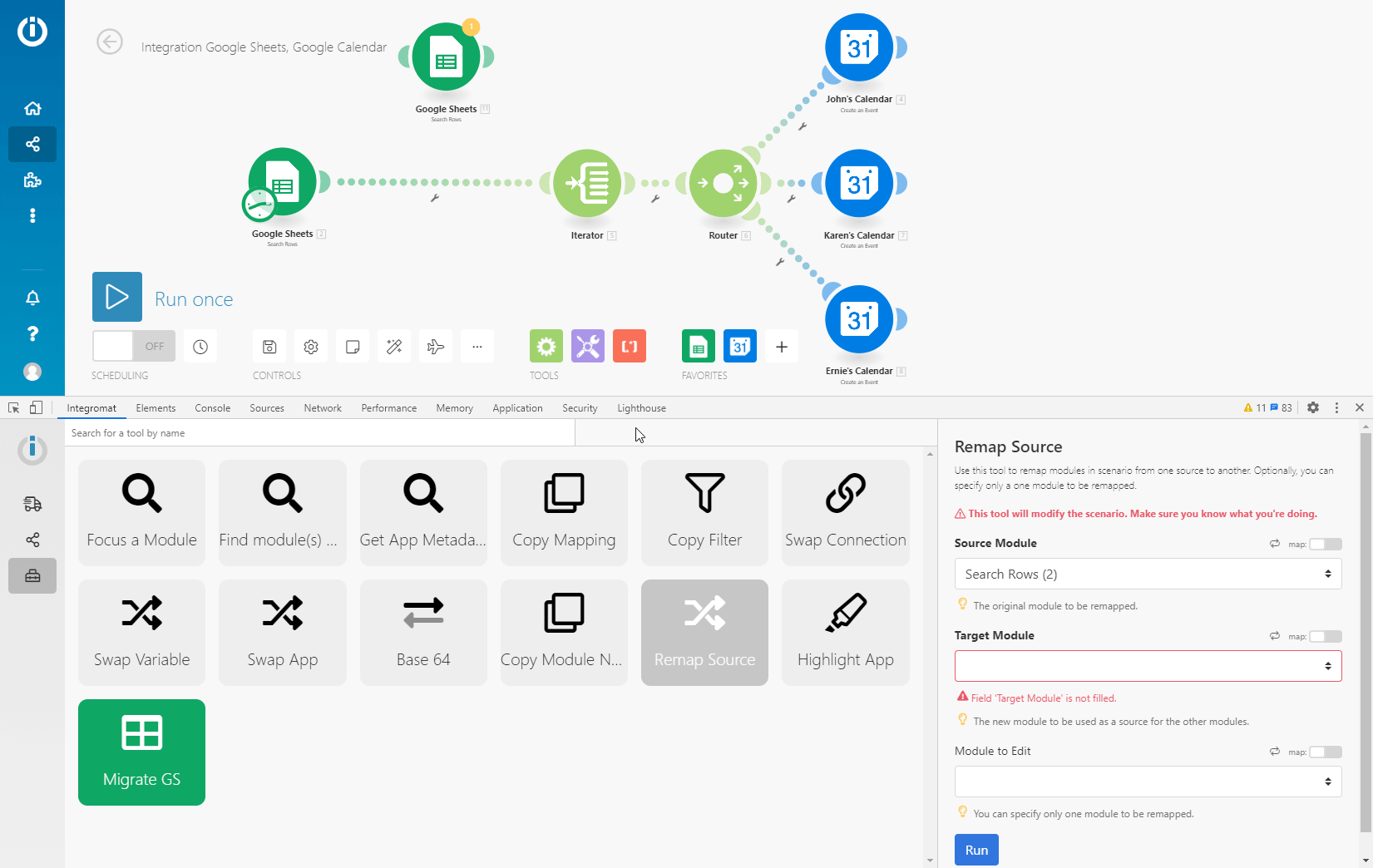
When the Remap Source tool is set up, click the Run button (![]() ) to perform the action.
) to perform the action.
Highlight App
Highlights modules of the specified app in your scenario.
| App to be Highlighted | Select the app you want to be highlighted in your scenario. |
| Version | Select the version of the app you want to be highlighted. |
| Highlight Color | Enter the color hex you want to use for highlighting modules. |
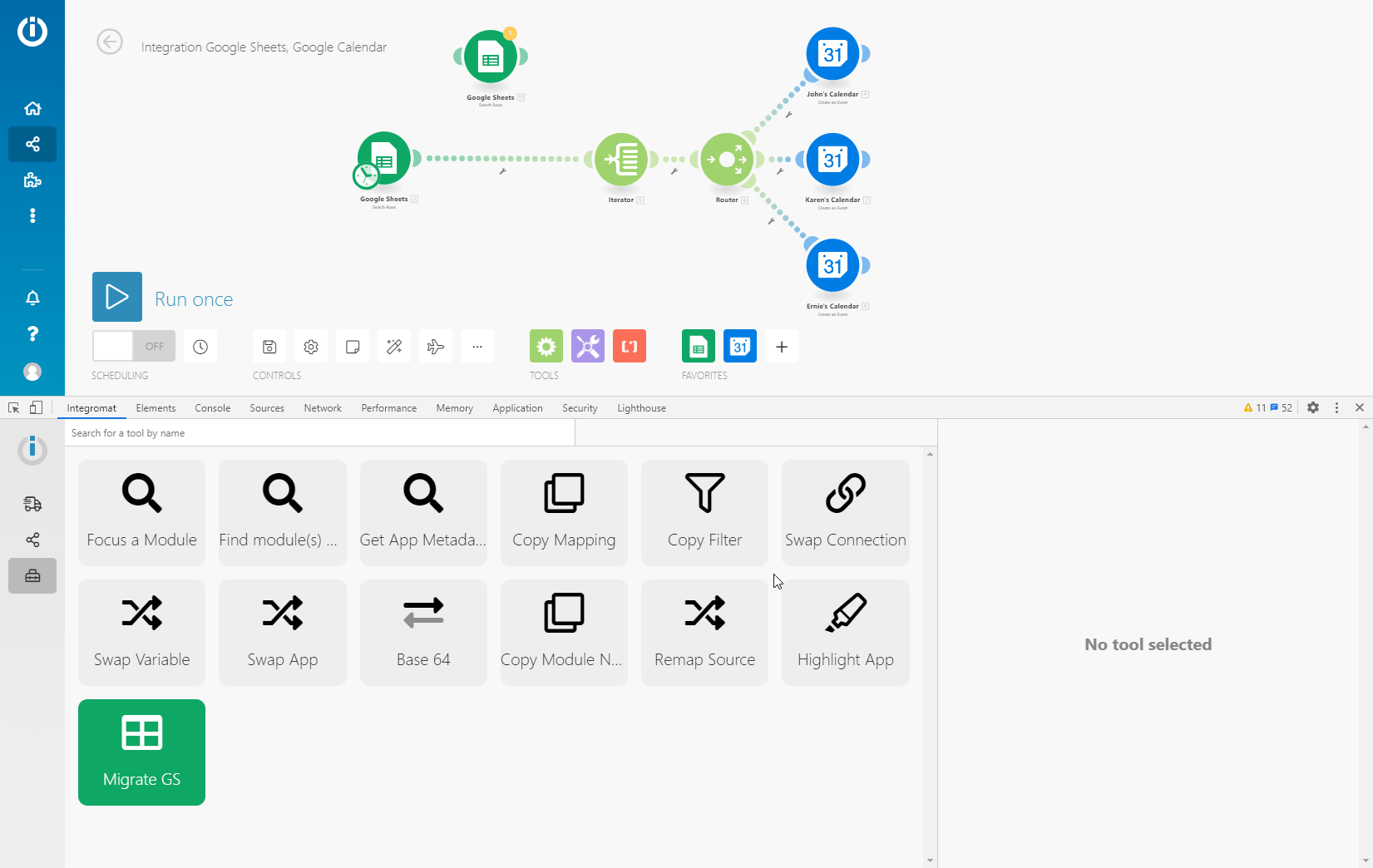
Migrate GS
This tool is made especially to upgrade Google Sheets (legacy) modules to the latest Google Sheets version. It adds a new version of the module just after the legacy version of the module in the scenario route.
This tool automates steps 3, 4, 5 described in the Replacing Legacy Modules With New Modules article.