Create a Data Thing or a Bulk of Data Things on Bubble
In a Bubble Data Type, a data thing is a new entry with one or more fields. It can be thought of as a row in a Google Sheet. You can either create a data thing or a bulk of data things on Bubble using the respective Bubble modules on Integromat.
Part 1: How to create a data thing on Bubble when a row is updated on a Google Sheet
The same principles will apply when creating a data thing from any third-party service.
You may watch the video tutorial above or continue reading below:
Step 1: Create the Data Types on Bubble and an entry in each
You need to first create the Data Types in which you'd like to create Data Things dynamically. I have created 2 new Data Types: Location_Preference and Profession as shown below:
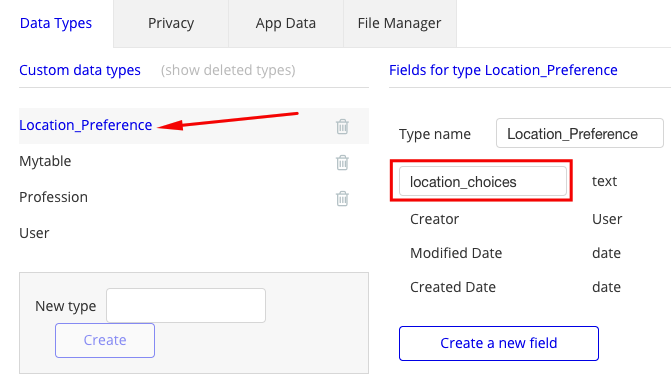
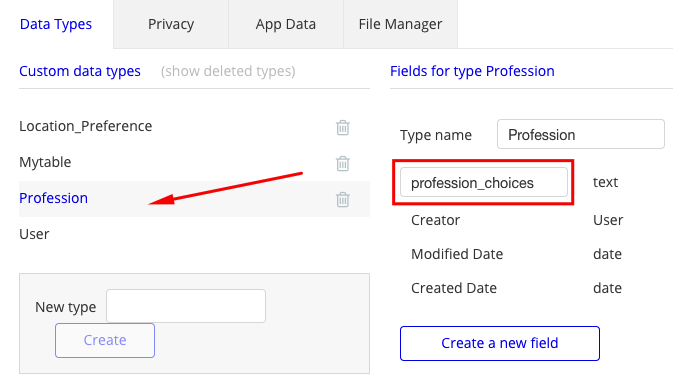
Under App Data, create a new entry in each of the Data Types shown for Location_Preference:
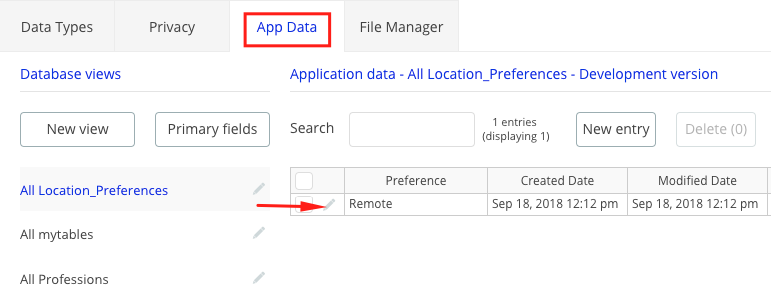
Step 2: Expose the Data Types in the API settings:
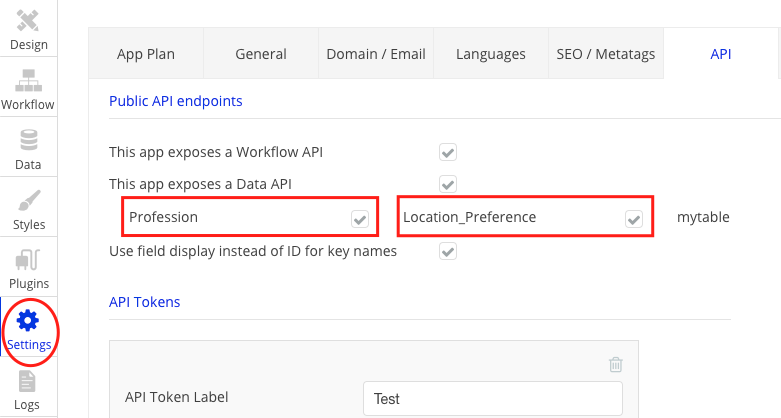
Step 3: Create the scenario on Integromat:
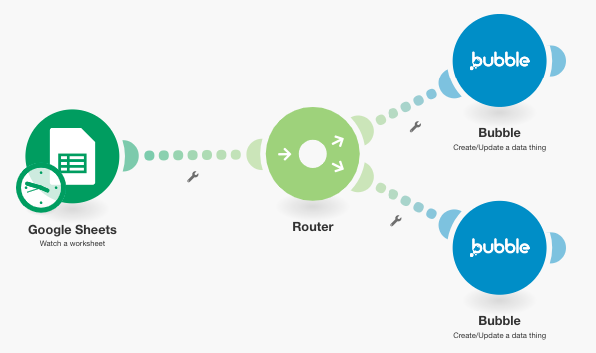
The scenario on Integromat looks like this and is available as a template here for you to replicate.
Step 4 (optional): Create a form on Bubble to populate dynamic data things when the above scenario is run
While you can see the data things being added dynamically under Data Types, this is a sample use case of this tutorial on Bubble. The form looks like this:
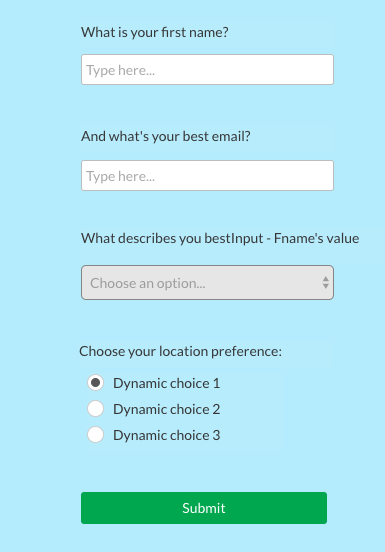
In the form, the dropdown will be populated with dynamic data things from Professions' profession_choices as shown below:
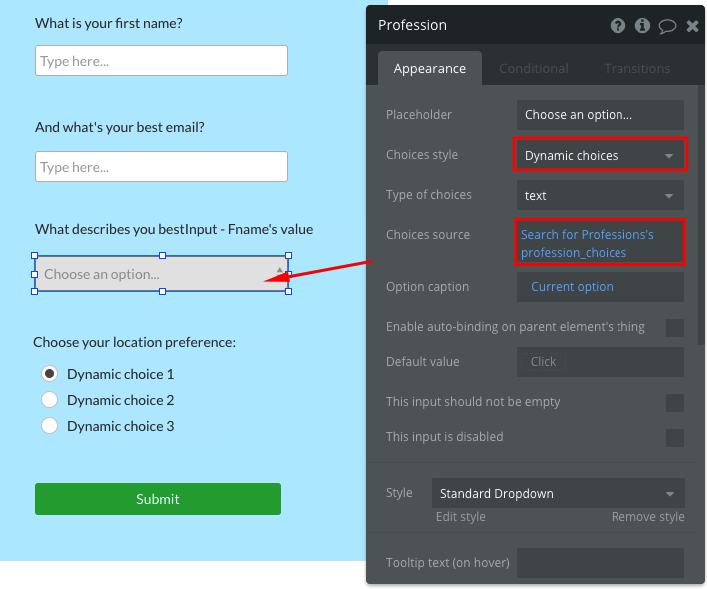
Similarly, the radio buttons will be populated with dynamic data things from Location_Preferences' location_choices as shown below:
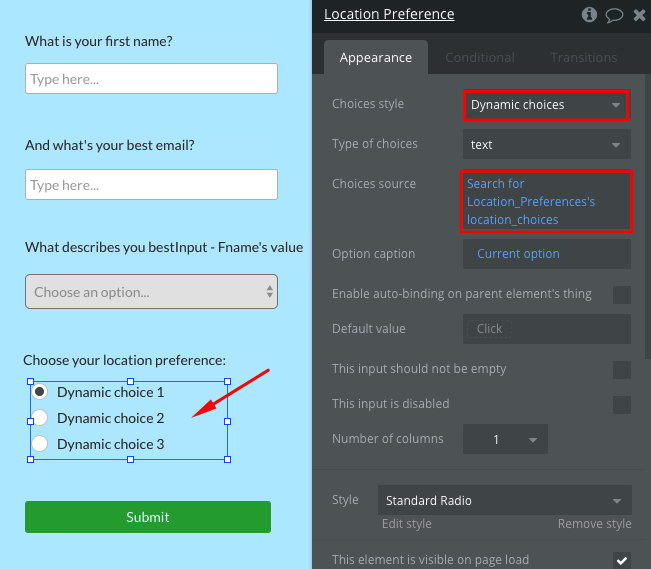
Now when you add new profession_choices and location_choices to your Google Sheet and run the scenario, the dropdown and the radio buttons will be populated with those choices. You may watch the video tutorial to see the rest in action.
Part 2: Follow the steps below before creating your scenario to create a bulk of data things under a data type
Step 1: Create an API workflow called load_data_types under Backend Workflows
The workflow load_data_types serves to expose data types to Integromat as patterns to create new data things. This endpoint must also be exposed as a public endpoint.
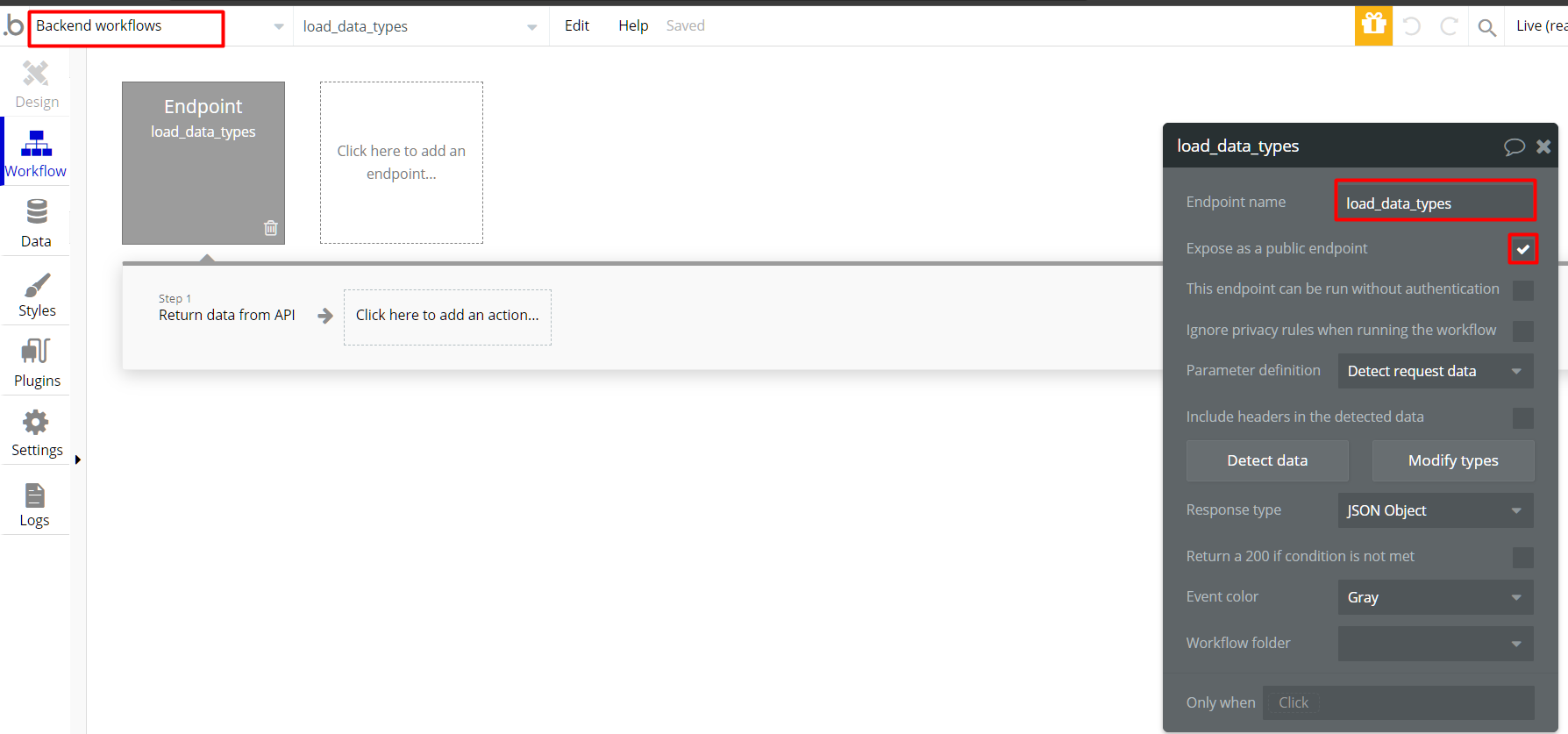
Step 2: Add the list of Data Types to the workflow
The workflow load_data_types returns a text list of data types visible to Integromat and the items in the list are delimited with a comma as shown below:
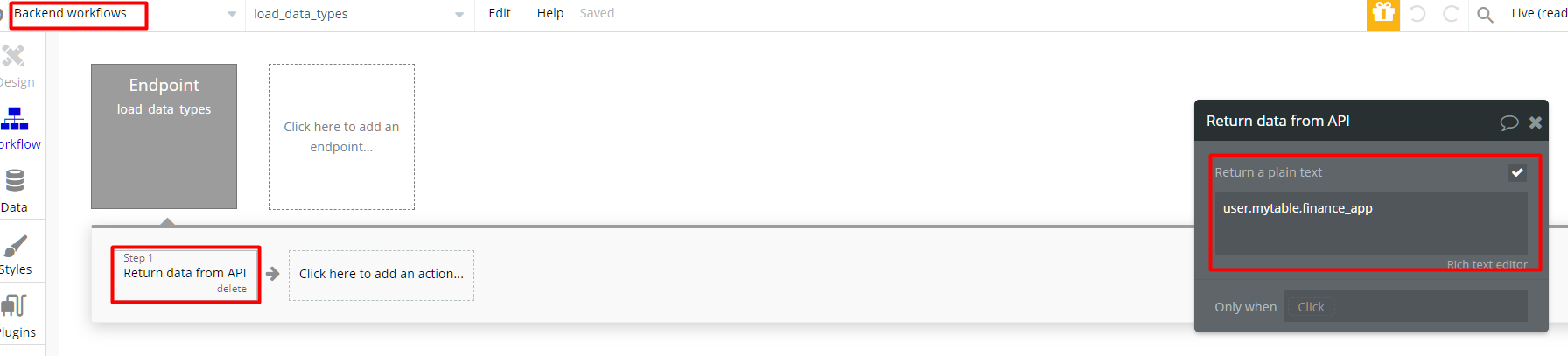
That's it. Now you will be able to use the Create the bulk of data things module in your scenarios.
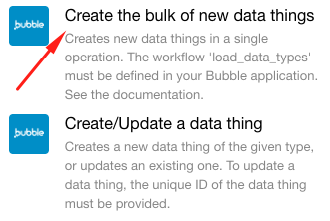
Want to dig deeper? Check out the tutorial below!









