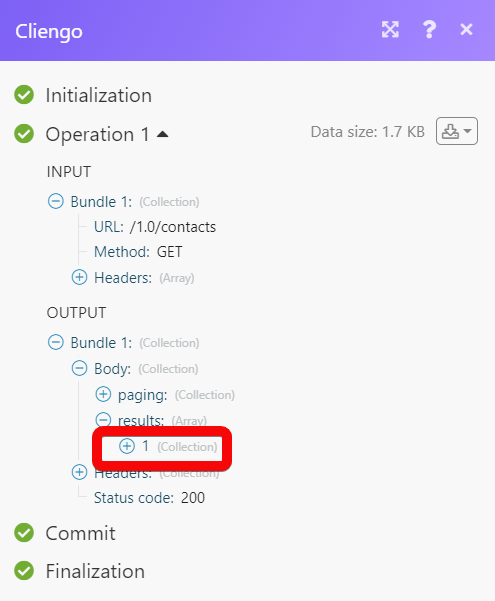Cliengo
The Cliengo modules allow you to monitor, create, update, send, retrieve, and list the fulfillment, and orders in your Cliengo account.
Getting Started with Cliengo
Prerequisites
- A Cliengo account - create an account at cliengo.com/.
The module dialog fields that are displayed in bold (in the Integromat scenario, not in this documentation article) are mandatory!
Connecting Cliengo to Integromat
To connect your Cleingo account toIntegromat you need to obtain the API Key from your Cleingo account and insert it in the Create a connection dialog in the Integromat module.
1. Log in to your Cliengo account.
2. Click Chatbots > Integrations > API > Generate API Key.
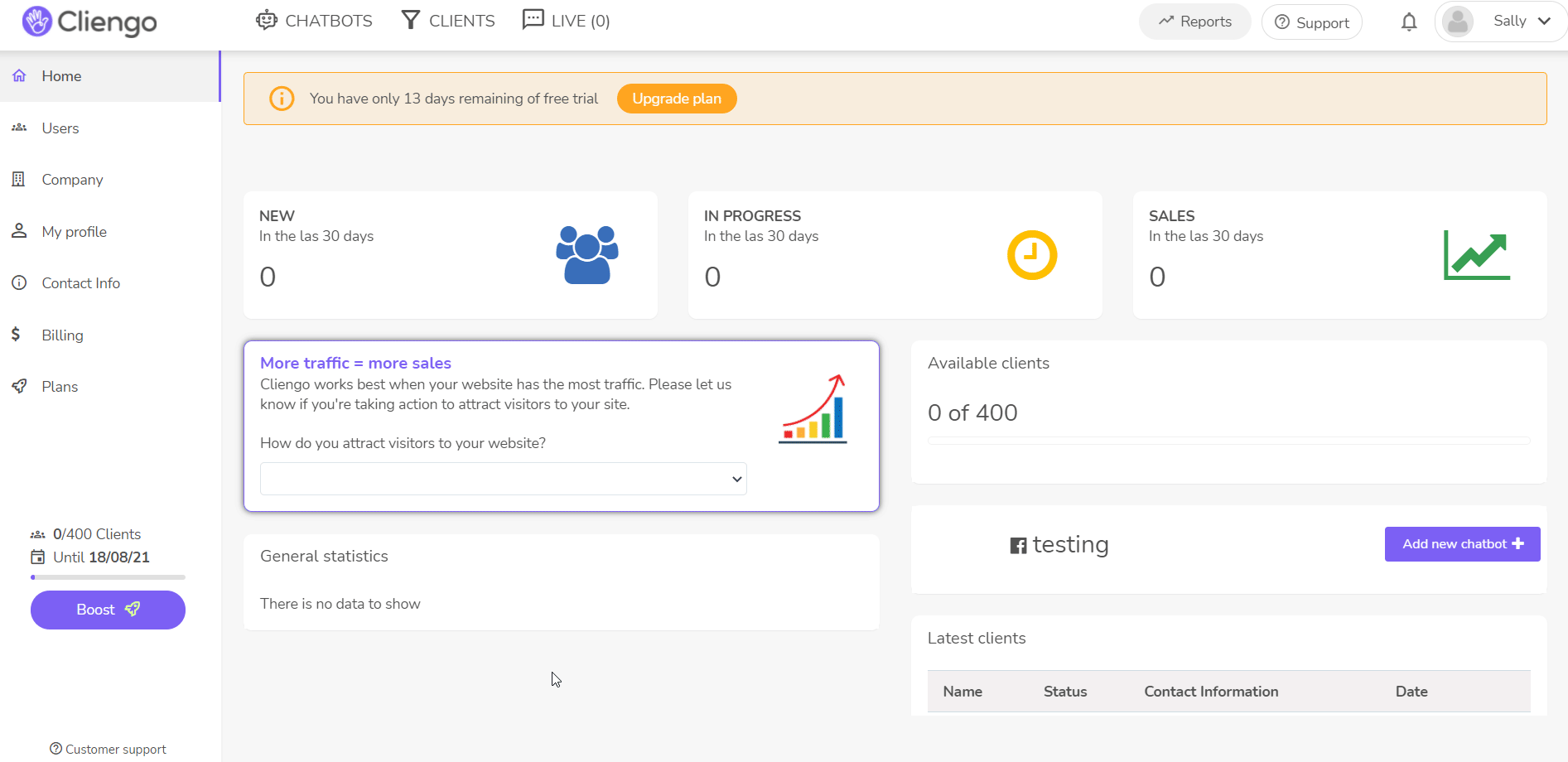
3. Copy the API Key to your clipboard.
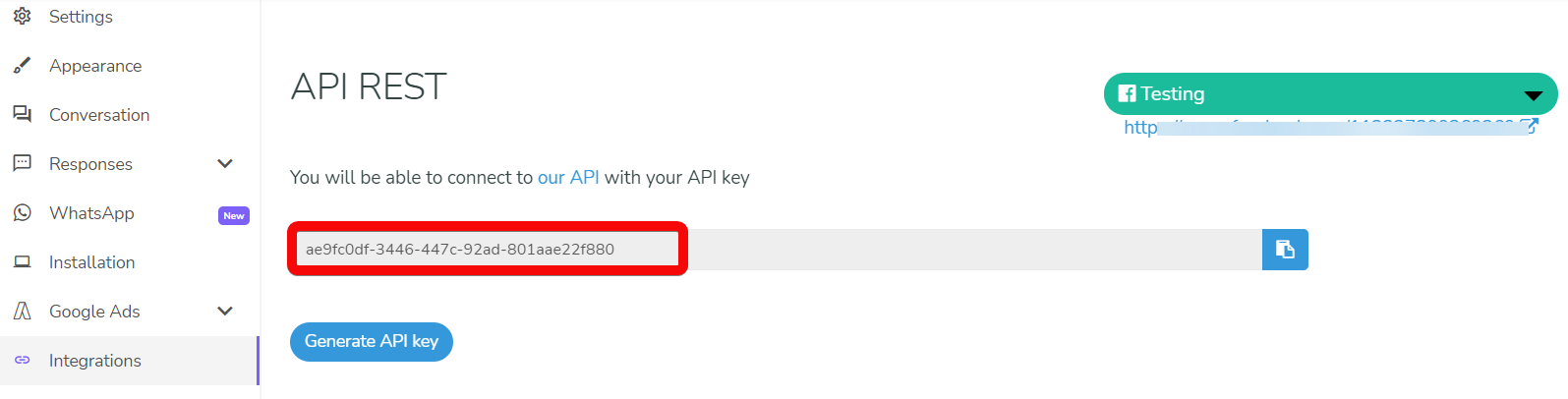
4. Go to Integromat and open the Cliengo module's Create a connection dialog.

5. In the Connection name field, enter a name for the connection.
6. In the API Key field, enter the API key copied in step 3, and click Continue.
The connection has been established.
Contacts
Watch New Contacts
Triggers when a new contact has been added.
| Connection | Establish a connection to your Cliengo account. |
| Limit | Set the maximum number of new contacts Integromat should return during one execution cycle. |
Watch Updated Contacts
Triggers when a contact has been updated or created.
| Connection | Establish a connection to your Cliengo account. |
| Limit | Set the maximum number of updated contacts Integromat should return during one execution cycle. |
List Contacts
Returns a list of contacts.
| Connection | Establish a connection to your Cliengo account. |
| Query | Enter (map) a phrase or name to list the contact that matches the specified query. |
| Assigned To | Select or map the User ID to list the contact that was assigned to the user. |
| Website ID | Select or map the Website ID whose contacts you want to list. |
| Status | Select or map the status of the contact you want to list:
|
| Since | Enter (map) the date to list the contacts created on or after the specified date. |
| Until | Enter (map) the date to list the contacts created on or before the specified date. |
| Last Updated Date | Enter (map) the date to list the contacts that were last updated on the specified date. |
| Limit | Set the maximum number of updated contacts Integromat should return during one execution cycle. |
Get a Contact
Returns a specified contact.
| Connection | Establish a connection to your Cliengo account. |
| Contact ID | Select or map the Contact ID whose details you want to retrieve. |
Create a contact
Creates a new contact.
| Connection | Establish a connection to your Cliengo account. |
| Website ID | Select or map the Contact ID whose details you want to retrieve |
| Name | Enter (map) the contact name. |
| Enter (map) the contact's email address. For example, john@somedomain.com | |
| Phone | Enter (map) the contact's phone number. For example, +54 11 9999-9999 |
| Last Name | Enter (map) the contact's last name. |
| Street Address | Enter (map) the contact's street name. |
| Street Number | Enter (map) the contact's street number. |
| Floor | Enter (map) the contact's residence building floor number. |
| Apartment Number | Enter (map) the contact's residence apartment number. |
| ZIP Code | Enter (map) the contact's area zip code. |
| City | Enter (map) the contact's city name. |
| State | Enter (map) the contact's state name. |
| Country | Enter (map) the contact's country name. |
| Nationality | Enter (map) the contact's nationality. For example, Argentinian. |
| Organization Name | Enter (map) the organization name with which the contact is associated. |
| International Phone Number | Enter (map) the contact's phone number in the international format. |
| Gender | Select or map the contact's gender. |
| Age | Enter (map) the contact's age. |
| National Identity Number | Enter (map) the national identity number. |
| IP | Enter (map) the contact's IP address. |
| Conversion URL | Enter (map) the URL address related to the contact. |
| Landing URL | Enter (map) the landing URL address related to the contact. |
| Message | Enter (map) the default contact's message. For example, Hi, I am John. |
| External Status | Enter (map) the contact's external status. |
| Assigned To | Select or map the User ID to whom the contact is assigned. |
| Status | Select or map the contact status:
|
| Custom Fields | Add the contact's custom fields and their values. |
| Referral URL | Enter (map) the contact's referral URL address. |
| Referrer | Enter (map) the name of the member who has referred the contact. |
| UTM Source | Enter the UTM source URL parameter. |
| UTM Medium | Enter the UTM medium URL parameter. |
| UTM Campaign | Enter the UTM campaign URL parameter. |
| GCLID | Enter (map) the GCLID details. |
| UTM Content | Enter the UTM content URL parameter. |
| UTM Term | Enter the UTM term URL parameter. |
| UTM AdGroup | Enter the UTM AdGroup details. |
Update a Contact
Updates a specified contact.
| Connection | Establish a connection to your Cliengo account. |
| Contact ID | Select or map the Contact ID whose details you want to update. |
| Name | Enter (map) a new name for the contact. |
| Enter (map) the email address of the contact. | |
| Phone | Enter (map) the contact's phone number. |
| Status | Enter (map) the contact's status:
|
| Substatus | Enter (map) any sub status of the user. |
| Rating | Enter (map) the rating for the contact. |
| Assigned To | Select or map the User ID to whom the contact is assigned. |
| Due Date | Enter (map) the contact's due date. |
| Note | Enter (map) any additional information about the contact which you want to share |
| Schedule Status To | Select or map the status to which you want to schedule the contact's status. |
| Schedule Date | Enter (map) the date to which you want to schedule the contact. |
| Sell Price | Enter (map) the price paid by the contact for the subscription. |
| Sell Subscription | Select or map the subscription applicable to the contact. |
| Cancel Reason | Enter (map) the reason provided by the contact for canceling the subscription. For example, Distribution. |
| Extra Parameters | Add any additional parameter keys and their values. |
Delete a Contact
Deletes a specified contact.
| Connection | Establish a connection to your Cliengo account. |
| Contact ID | Select or map the Contact ID you want to delete. |
Other
Make an API Call
Performs an arbitrary authorized API call.
| Connection | Establish a connection to your Cliengo account. |
| URL | Enter a path relative to For the list of available endpoints, refer to the Cliengo API Documentation. |
| Method | Select the HTTP method you want to use: GET POST PUT PATCH DELETE |
| Headers | Enter the desired request headers. You don't have to add authorization headers; we already did that for you. |
| Query String | Enter the request query string. |
| Body | Enter the body content for your API call. |
Example of Use - List Contacts
The following API call returns all the contacts from your Cliengo account:
URL:/1.0/contacts
Method:GET
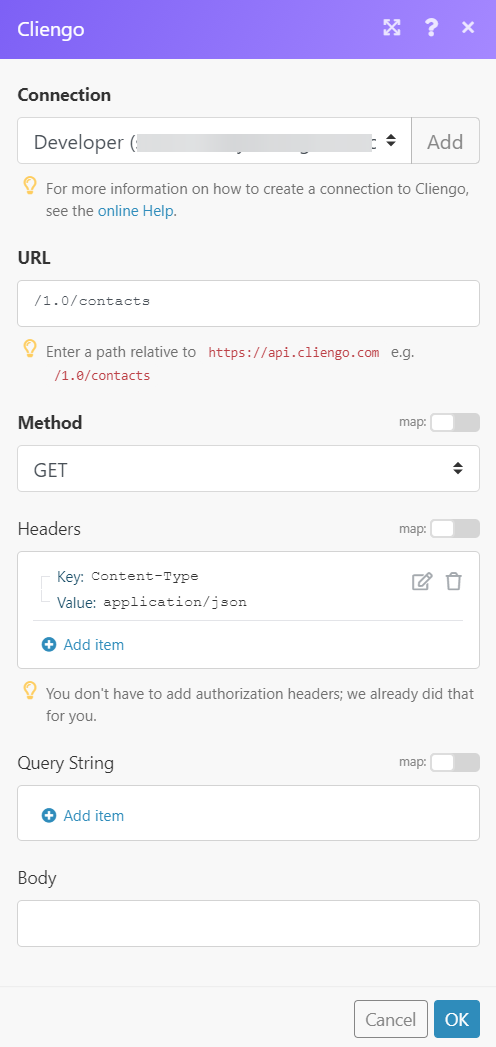
Matches of the search can be found in the module's Output under Bundle > Body > results.
In our example, 1 contact was returned: